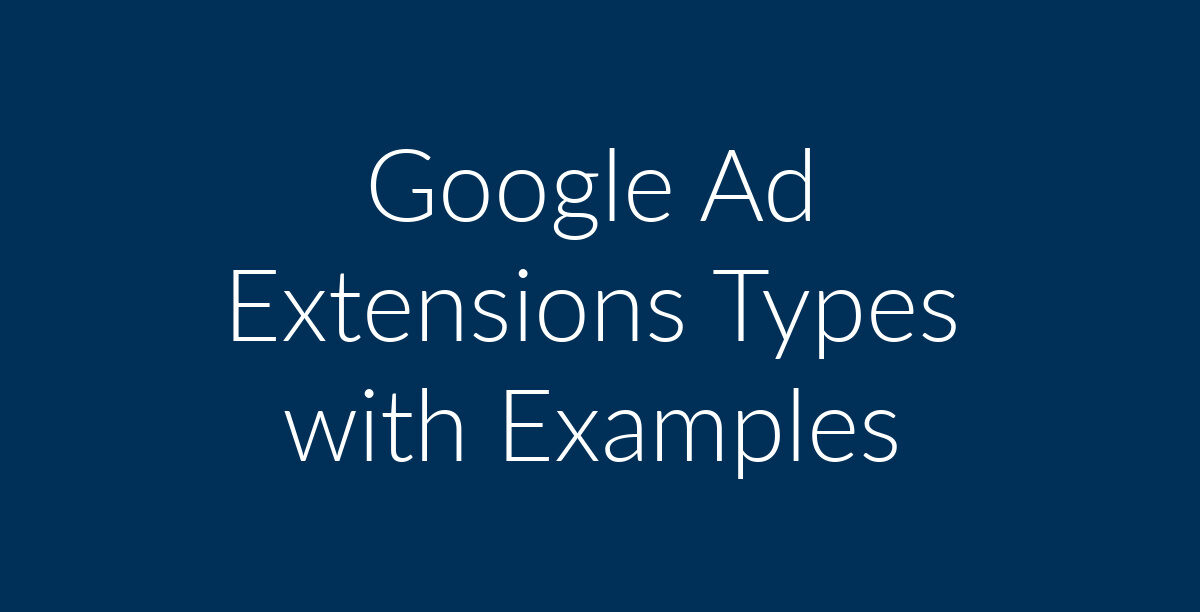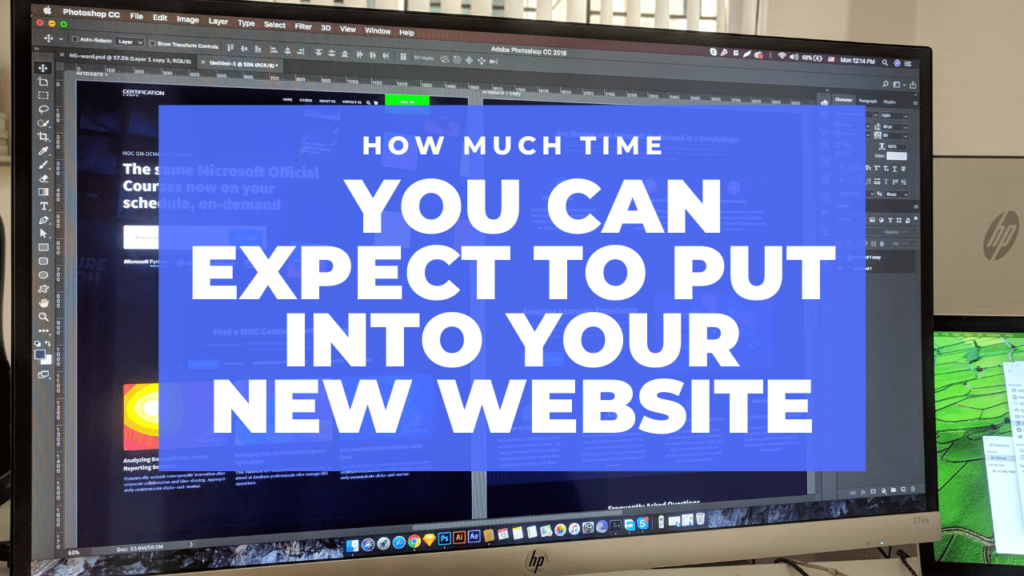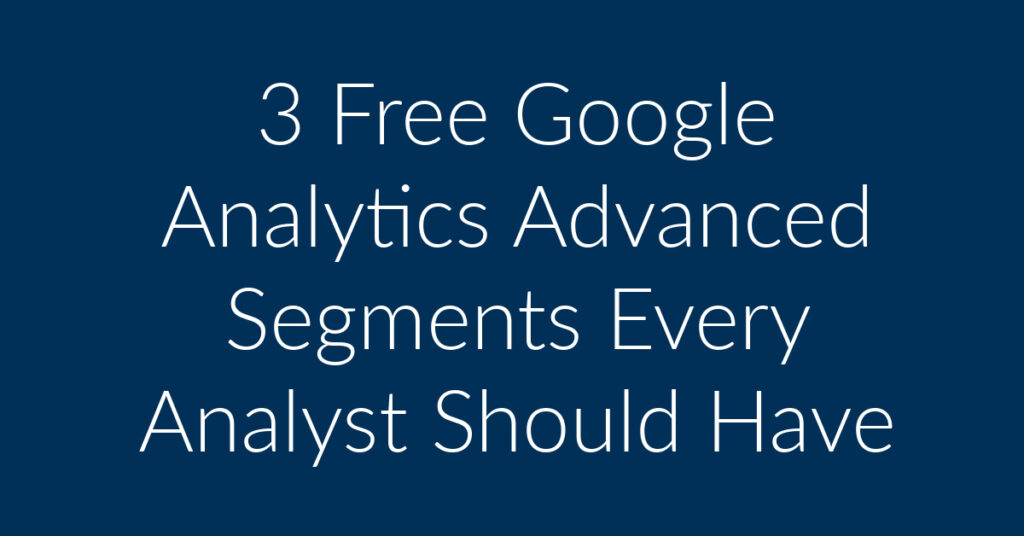Does your business carry out marketing via Google Ads? Have you been wondering how to give your ads a boost? My name is Francisco, and I am the owner of Planet Marketing. My company specializes in Facebook Ads, Google Ads and Remarketing. In the over a decade that I have been in business, I have learnt A LOT about Google Ads and the various extensions that you can use to give your business and edge over the competition. So, sit back and relax as I show you the way. In this article, I am going to;
- Define Google Ad Extensions
- Show you why every business needs to start using Google Ad Extensions
- Take a look at some of the most used Google Ad Extensions
What are Google Ad Extensions?
Google Ad Extensions are a system of extra information and functionalities that you can add to your business’s Google Ads to make them more appealing and relevant to your target audience.
Why every business needs to start using Google Ad Extensions
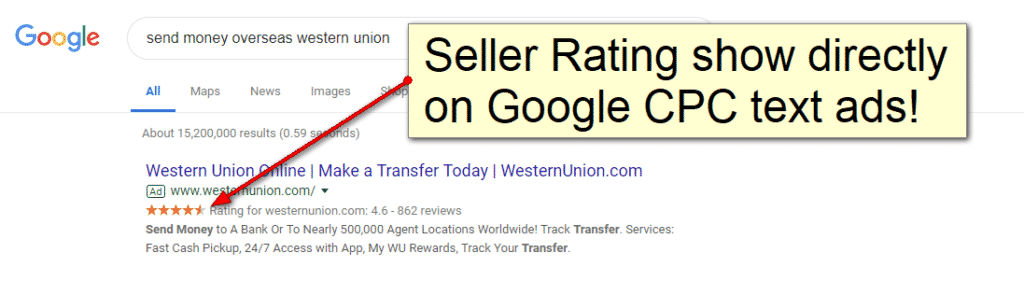
But, why should you bother with Google Ad Extensions? Aren’t Google Ads in their barest form good enough? The following are some of the reasons why Google Ad Extensions are so important;
- They enable you to expand on the information that people get from your ads. If you are running CPC Text Ads as an example, there is only so much information that you are going to be able to give in the allotted number of words. Ad Extensions go a long way in making people respond to your call to action.
- Google Ad Extensions are a good way through which you can increase your CTR. This all has to do with visibility. According to Google, as an example, having Seller Rating Extensions in your ads gives you a CTR boost of up to 17%! Store Ratings are an automated Ad Extension type that is offered by Google.
Available Google Ad Extensions with Examples
The following are some of the most popular Google Ad Extensions that you can use to improve the performance of your CPC text Ads;
Sitelink Extension
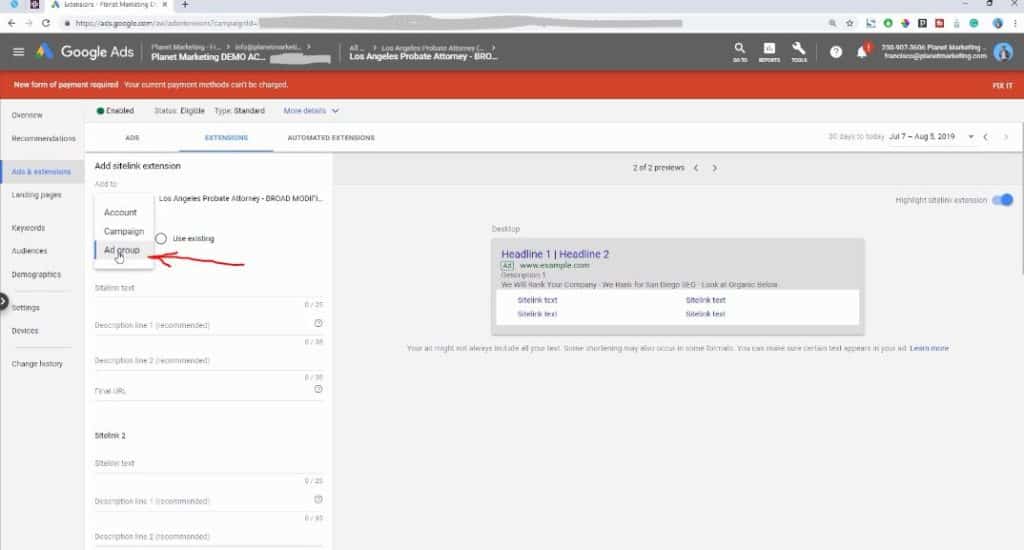
These are a type of extension that I highly recommend. Sitelinks are additional links on your Google Ads that direct readers to specific pages on your website. You get 4 Sitelinks per Ad. Sitelink extensions should be added either to the Ad Group or the Campaign Group levels. I usually use the Ad Group level to make them hyper relevant to the ad.
If you put Sitelink extensions at the account level, then your ads from other Campaigns will also have those Sitelinks. This may happen even if the extensions are not relevant to particular ads. Below is a screenshot after filling everything out.
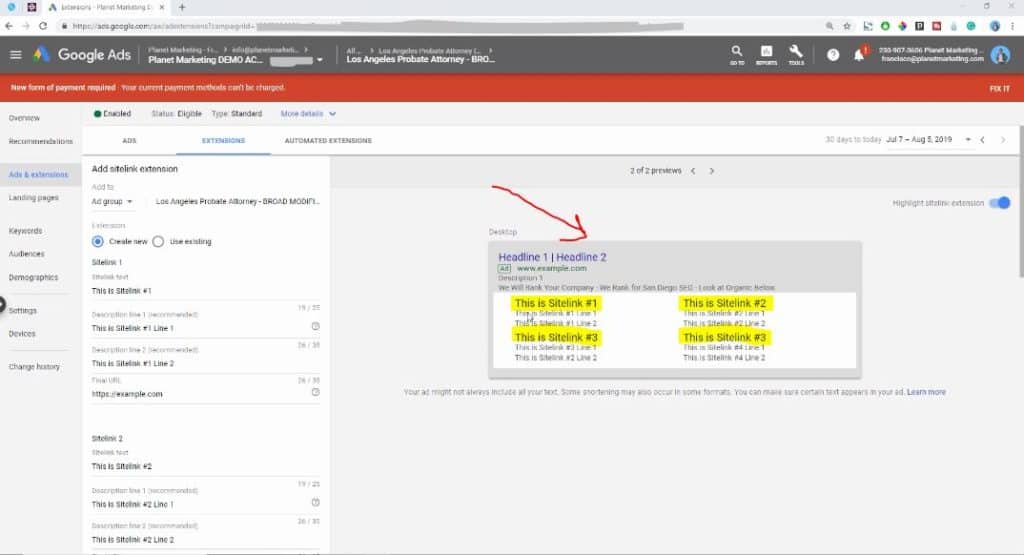
I recommend that you fill everything out to push your competitors down the page. I also recommend that you make everything relevant to the search query. So, what can you add to the Sitelinks Extensions?
- You can put your “Contacts” on one 4 available slots. Don’t forget to add a link to your contacts page.
- You can also get people to fill out a quote. So the first slot may be “Get a Quote,” with a link to the relevant page.
Note that you can have each of the Sitelinks in each Ad point to the same landing page. When done, hit on the “Save,” button and you should be good to go.
Callout Extensions
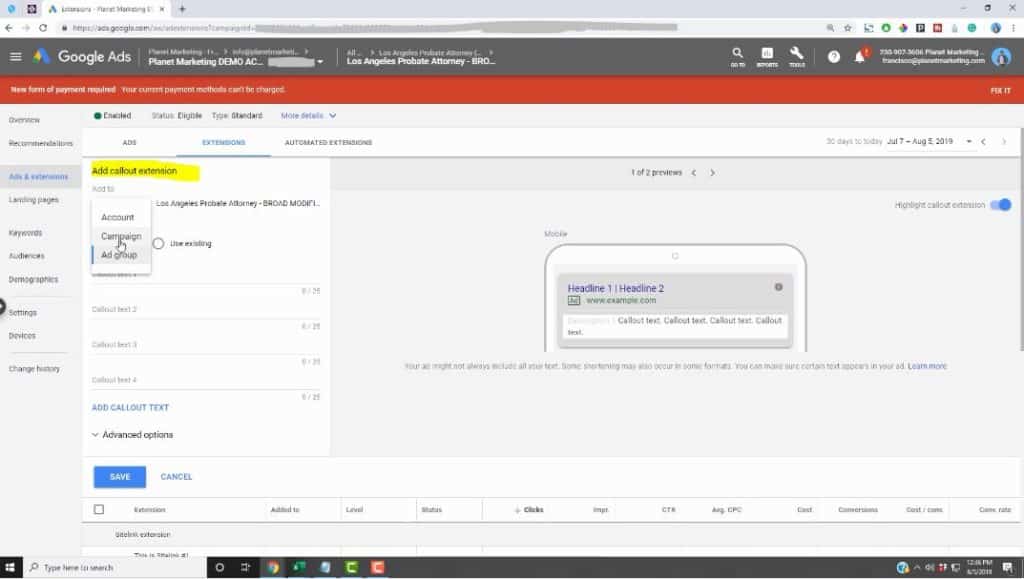
With Google CPC text ads, you only have so many words in which to convince your prospects to click on your Ad? Callout Extensions are a partial solution to this dilemma. They allow you to add descriptive text to your text ads.
With Callout Extensions, you may probably want to have something at the Campaign level. However, I like to keep things as relevant as is possible, so I normally add mine to the Ad Group level to keep them relevant.
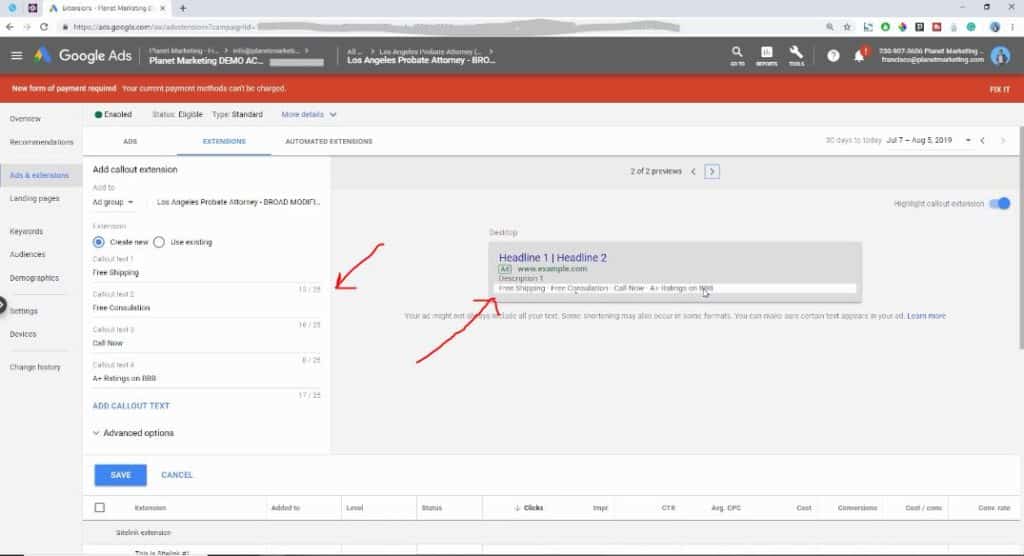
So, what can you add to the Callout Extension for your Google Ads? You can add such things as; “100% Guarantee,” “Free Shipping,” “Free consultation,” “A+ rating on BBB.” Note that Callout extensions are not clickable. They are there to provide the kind of additional push that most people need in order to be convinced to investigate further. You can see how it populates after I have filled out the above in the screenshot below. When done, click on the “Save” button and you should be good to go.
Structured Snippet Extensions
In my experience, a lot of businesses ignore Structured Snippet Extensions in their Google Ads. They, therefore, miss out on the opportunities that the extension has to offer offer.
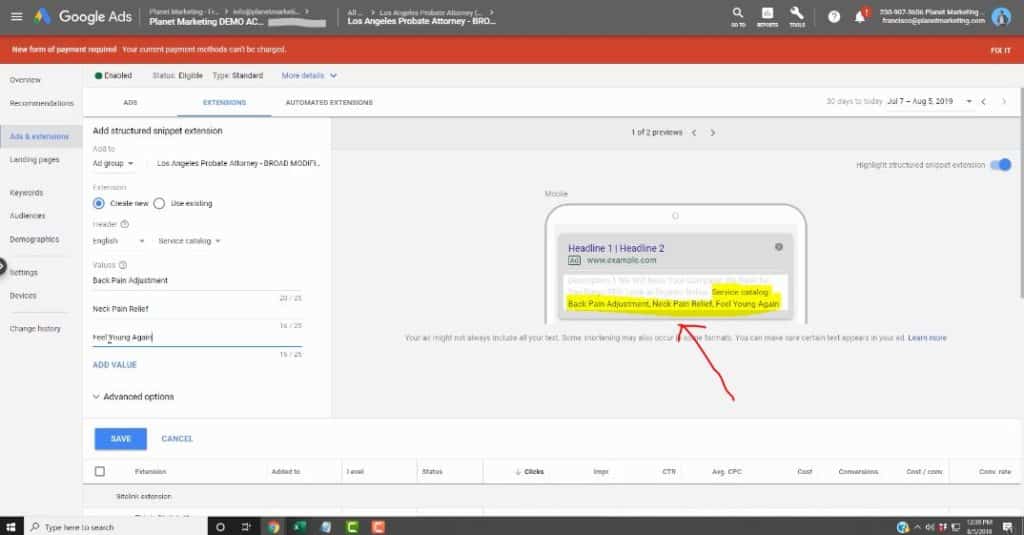
Structured Snippet Extensions are identified by a colon as you can seen in the screenshot below. They are designed to bring focus to specific products and services that your business offers.
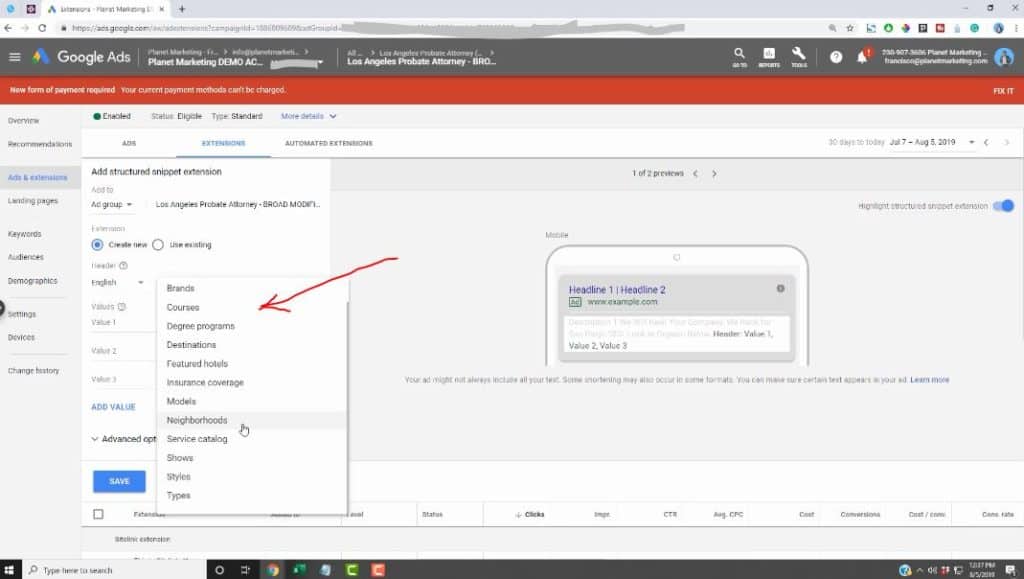
After selecting your language, you then need to choose from the available header types. Normally I “Service catalog,” but you can choose whatever header type is relevant to your business. For this example, let’s assume that you are a chiropractor. Add as many values as possible. Click on the “Save,” button and your recently added extension will appear in your dashboard, along with all your other extensions.
Call Extensions
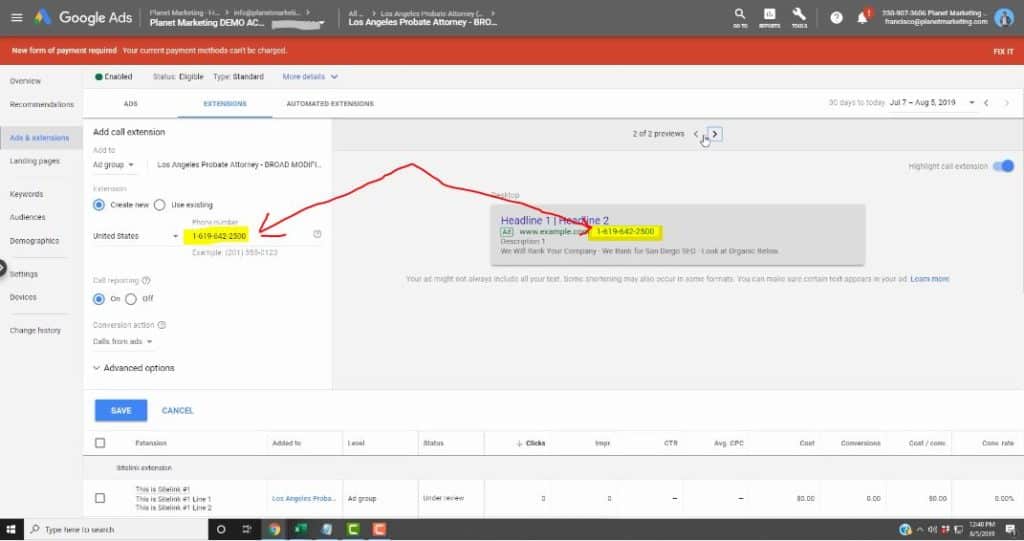
This is a great extension if you are looking to have people call your business directly after viewing your ad. The Call Extension adds a call button or a phone number to your ads. As you can see in the above screenshot, getting a Call Extensions is a simple matter of adding your phone number. People who view your ad from mobile devices can call you directly by clicking on your number.
Message Extensions
This type of extension gives people the option to get in touch with you via text messages. This is actually great for increasing the number of leads that you generate. Normally, people do not take any action after seeing an ad.
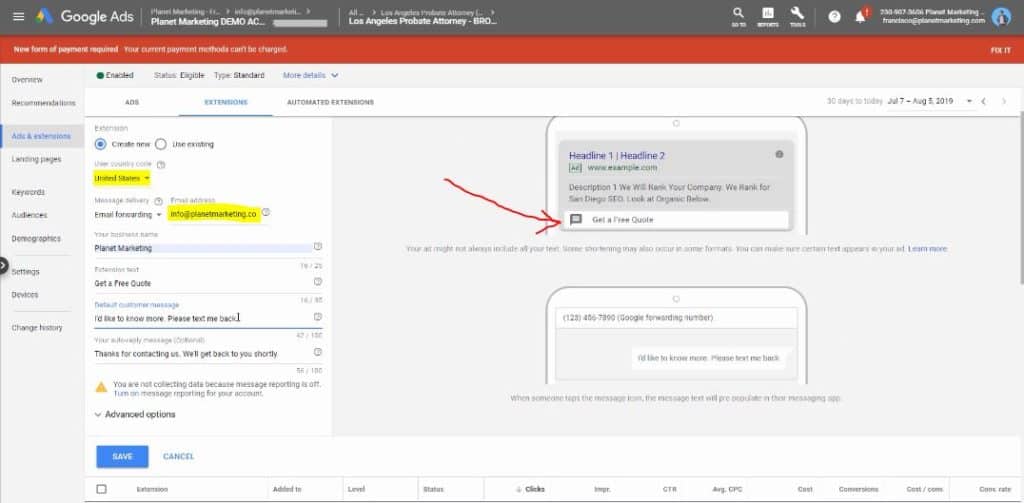
Giving them the option to instantly get in touch increases the chance that your prospects will respond positively to your Ad. Feel free to change the default text to something that is relevant to your business. At the moment, the Message Extension only works for mobile phones.
Location Extensions
This is an important Google Ads Extension. Note that you need to be careful when syncing up your address. What you don’t want to do is to have your ads show someone else’s business address. After adding your business name, your address will show if it matches your Google My Business location.
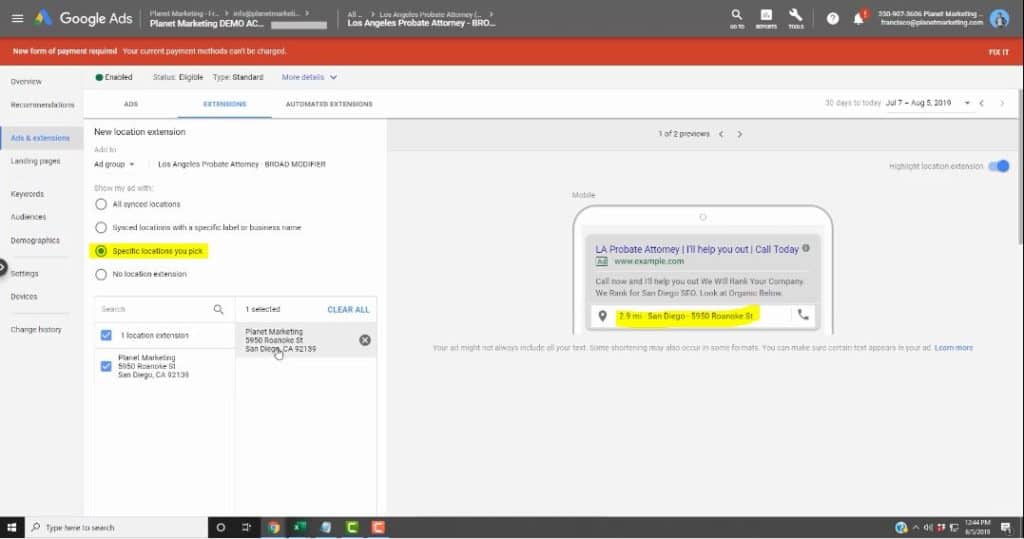
The Location Extension is great for local based companies, especially local retail companies that need foot traffic to walk in through the door. You can see an example this extension in the above screenshot.
Affiliate Location Extensions
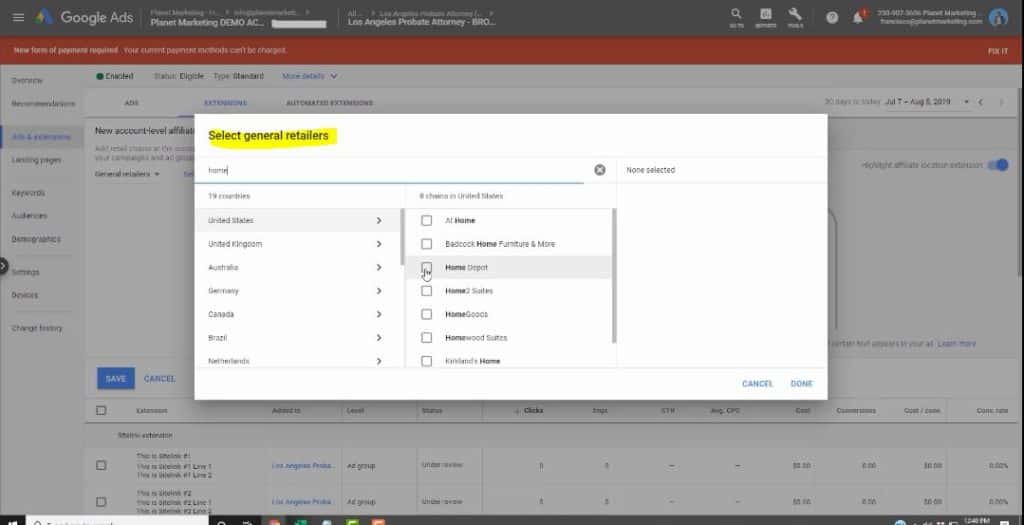
To be frank, none of my clients have used this extension. That does not mean, however, that the extension is of no use. This Google Ad extension works best for those that sell their products through retail chains. It is designed to help people find nearby stores selling your products.
Price Extension
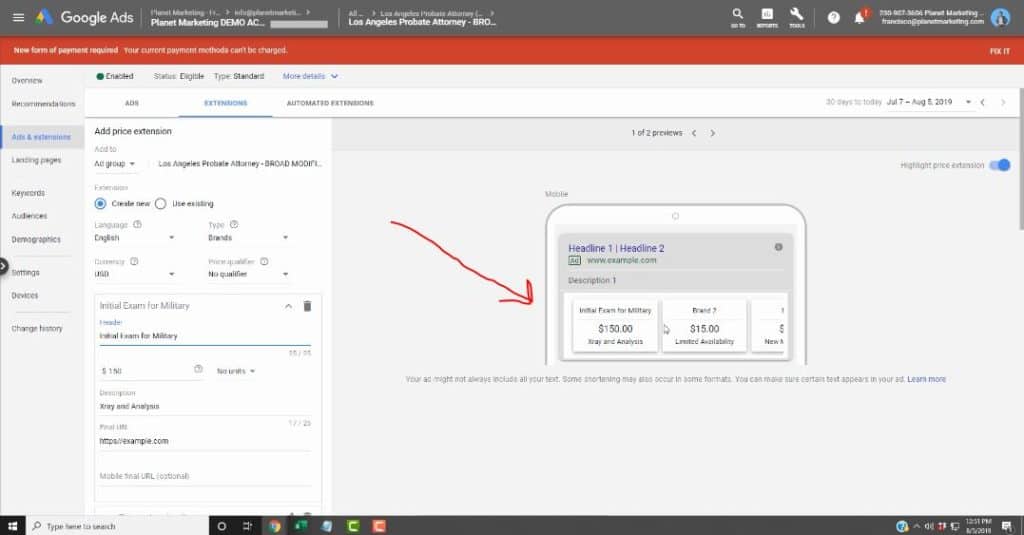
This extension is really useful if you wish to have your Google text ads display pricing for your products and services. However, most people never use the Price Extension. You can see an example of a Price extension in the above screenshot. This extension is pretty cool because people who cannot afford your pricing are not going to click on your Ad. So, you end up attracting the people that you want while repelling the people that you don’t want.
App Extensions
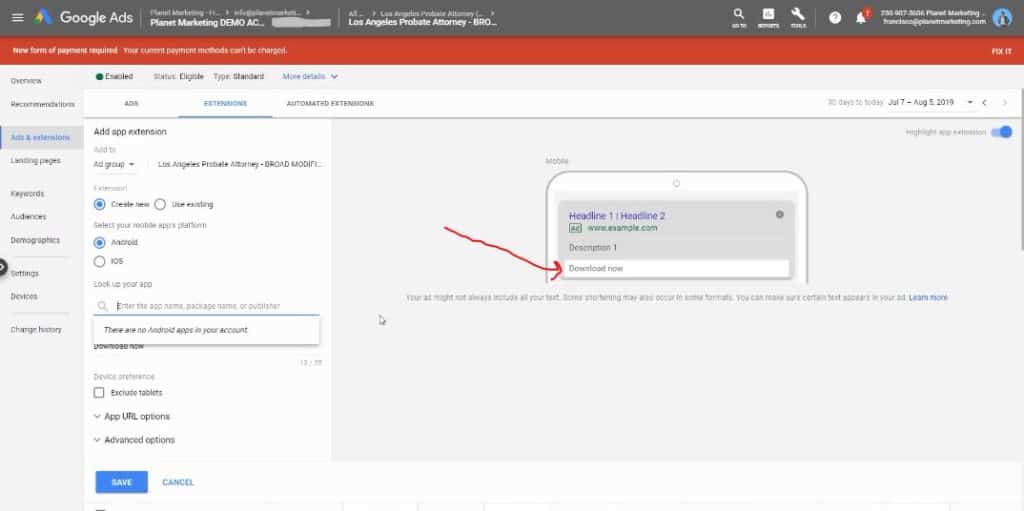
If you wish to have people download your app, then this is the extension that you should go for. App extension is available across the globe on Android and iOS mobile devices.
Promotion Extensions
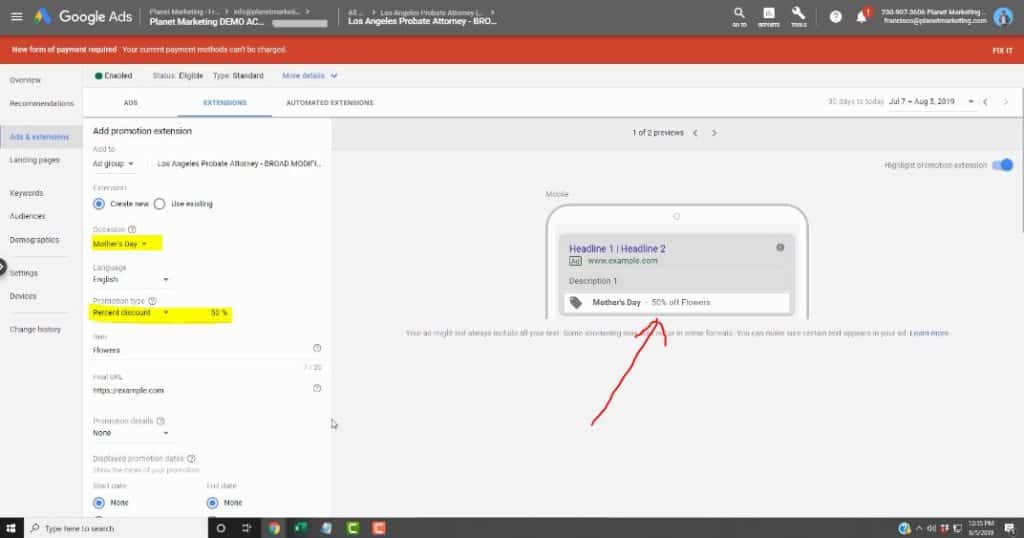
This is the final Google Ads Extension that we are going to look at in this article. The Promotion Extension is a great way through which you can create urgency as a way of boosting your CTR. You can choose to have your ad display a certain percentage off your products, as you can see in the above screenshot. You can also choose to display the exact amount that’s you are offering as a discount. An example would be “$5 off Flowers.”
All your Extensions Appear in your Dashboard
That’s it folks! Just to say all the Extensions that you add to your Google Ads can be viewed in your Dashboard under “Ads and extensions.” I hope this helps you. Take your time on doing this. This is going to take at least 2 to 3 hours, so just set that time aside before getting started. Once you get this done, your CTR is probably gonna increase and your Costs per Conversion are probably going to drop. Google wants you to do this stuff and they actually reward you by giving you a higher ads relevancy. Anyway, if you have any questions, don’t hesitate to get in touch today!