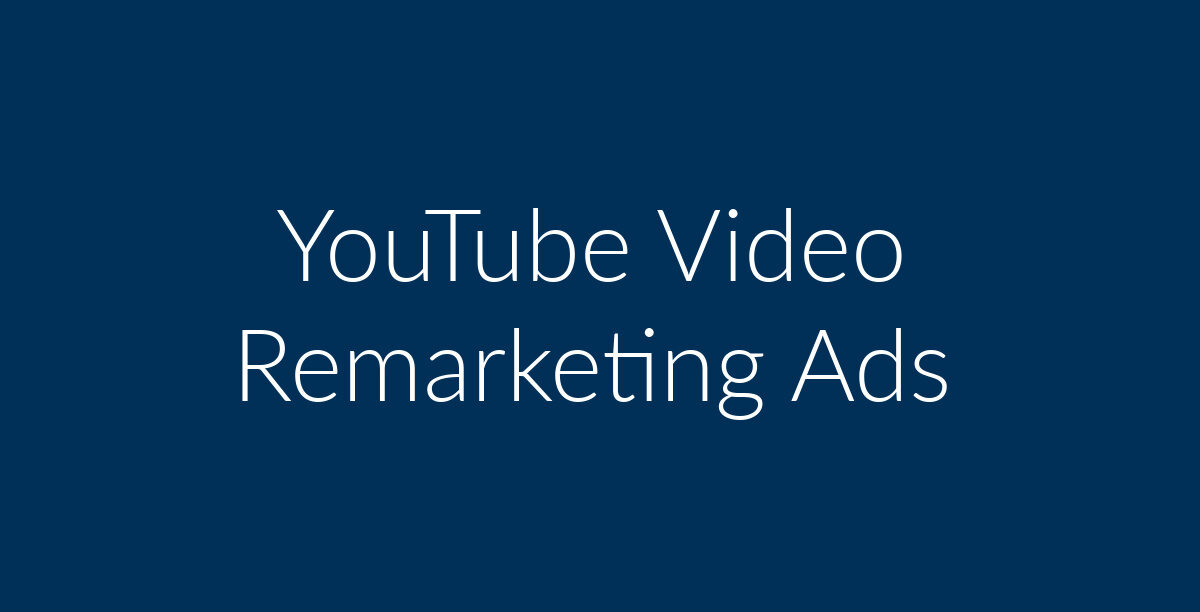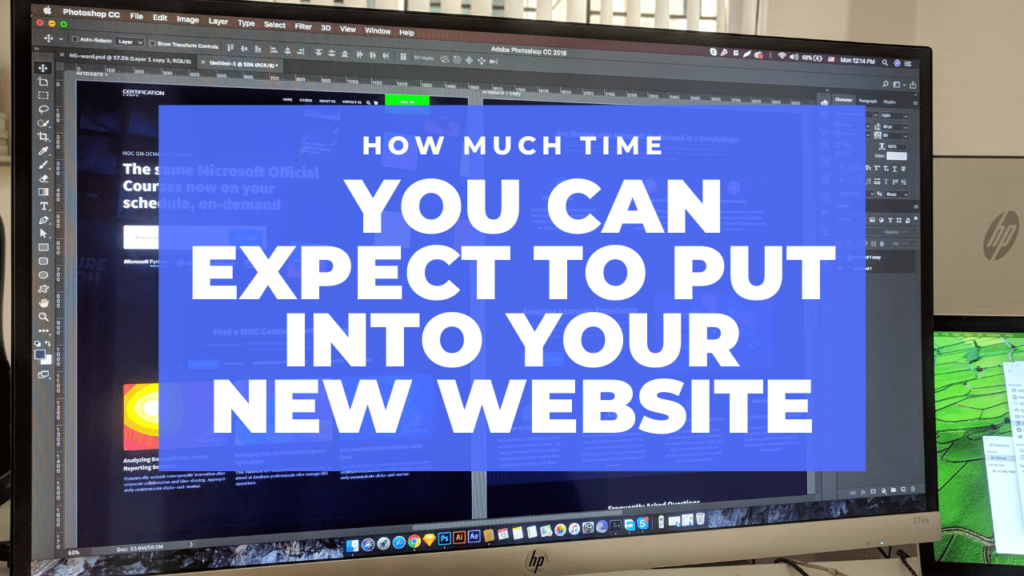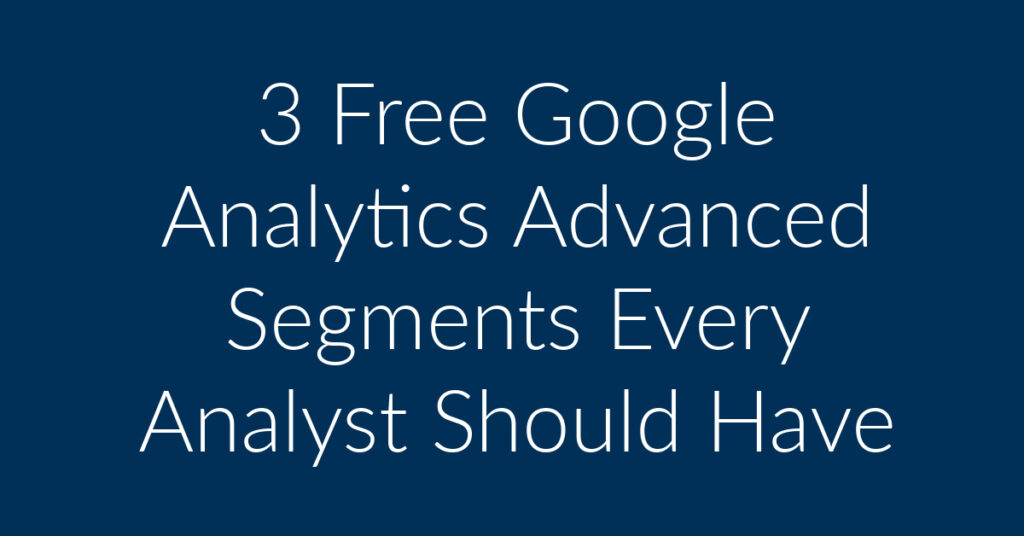Does your brand advertise on YouTube? Are you looking to improve the performance of your ads? My name is Francisco, and I am the owner of Planet Marketing. My company specializes in Google Ads (Youtube Ads is part of Google Ads). Over the years, I have helped hundreds of companies achieve growth through Digital Marketing. If you are looking to carry out Remarketing using YouTube video ads, then you have come to the right place. In this article, I am going to;
- Give you a background into eCommerce conversion rates
- Define Remarketing
- Show you why Remarketing is important
- Give you a step by step guide to creating YouTube Video Remarketing Ads
What’s the Conversion Rate for eCommerce?
The following is a scenario that happens across the world of eCommerce on a daily basis;
A person, who will name Online Shopper (O.S.) is looking to buy a felt hat as a present for the upcoming Christmas holidays. Now, O.S. makes a search on Google and because you have been working very hard on your SEO, your felt hats eCommerce website emerges at the top of the page. Online Shopper clicks on your page and is taken to your website. There, he browses through the hats that you sell. He appears really interested in one type of felt hat, and even adds it to his cart. However, instead of going through with the purchase, Online Shopper suddenly leaves your site.
The above is a scenario that plays itself out across the world of eCommerce on a daily basis, much to the frustration of business owners. Truth is, only a fraction of the people who land on your site are ever going to make purchases. The majority are simply going to leave. The fact that the conversion rate for eCommerce sites stands at 2.86% reflects what I am talking about here.
Enter Remarketing
This is where remarketing comes into play. Wouldn’t it be great if there was a way through which you could convince people who have previously shown an interest in your products and services to go through with the purchase? Well, remarketing does that for you. But what is remarketing?
What is Remarketing
Remarketing occurs when ads are shown to people based on their previous interaction with your website or YouTube channel. Most internet users will be familiar with remarketing. Indeed, some find the phenomenon rather disconcerting. I have previously written an article in which I compare Facebook Ads Remarketing and Google Ads Remarketing. Feel free to check it out!
Why is Remarketing Important?
Most business owners spend lots of time running their businesses. And many of the things that they do in this regard cost money. There are costs for things such as Search Engine Optimization (SEO), and for Google Ads. You may even be using Facebook Ads to try and reach out to your target audience. However, as already noted, conversion rates, even if you do everything right SEO-wise, are rather low. That is where Remarketing becomes important for the following reasons;
- Video remarketing gives you an improved ROI. The mystery of why people leave your site, or any other site for that matter, without making a purchase, could very well remain a mystery. However, there is no doubting the fact that video remarketing allows you to sell to people who would otherwise have forgotten all about your felt hats! In fact, remarketing can improve the conversion rate on your eCommerce site by as much as 150%!
- Using remarketing, you can, therefore, more than double your conversion rate. Now, that is something really worth considering!
How to set up YouTube Video Ads Remarketing
Now that I have given you a Remarketing introduction, it’s time to show you how to carry out Remarketing on YouTube. This article goes into the process in detail, so you should be able to find what you are looking for. To show you how it’s done, I will be creating a remarketing campaign for my DIY Facebook Ads Marketing course. The target audience will be people who have shown an interest in the creation Facebook Ads. So, how do I identify these people? Well, they are people who have previously visited relevant pages that cover the issue on my blog. Here, in any case, is how to create YouTube remarketing ads;
Head over to your Google Ads Dashboard
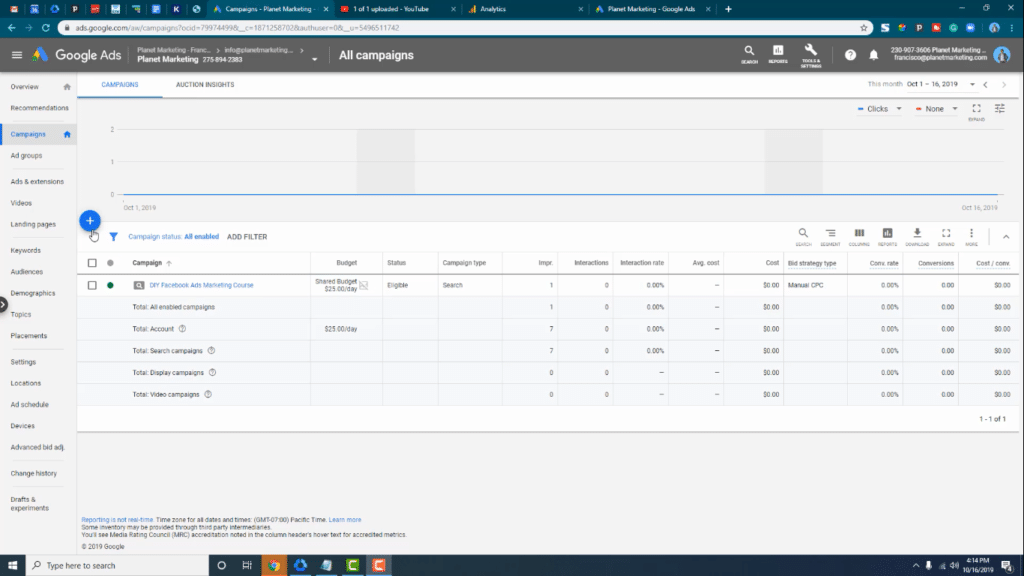
To get started with YouTube video Ads remarketing, you first need to head over to your Dashboard. You can see a screenshot of my own Dashboard in the above screenshot. Here you need to click on the little blue circle with the white plus sign inside to create a new campaign. (to the left in the above screenshot)
Retain full control of your bidding
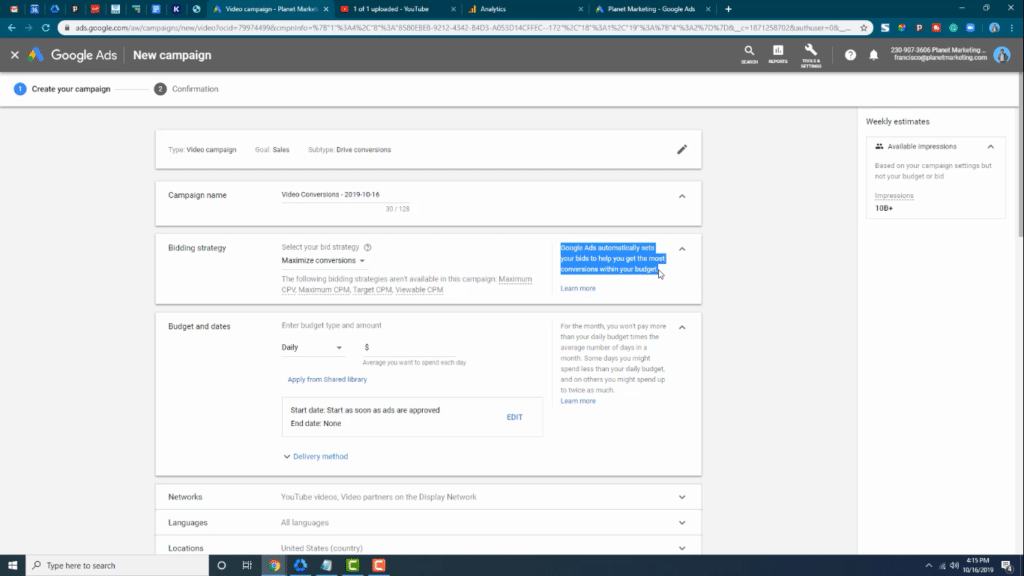
Here is a great piece of advise; it’s important for you to retain full control of your bidding to ensure that you get all the functionalities that you are looking for. You can see an example of what we are talking about in the screenshot below. As you can see in the highlighted section;
“Google Ads automatically sets your bids to help you get the most conversions.”
It is this automatic setting of bids that I, as a professional market, am against.
Create a campaign without a goal’s guidance
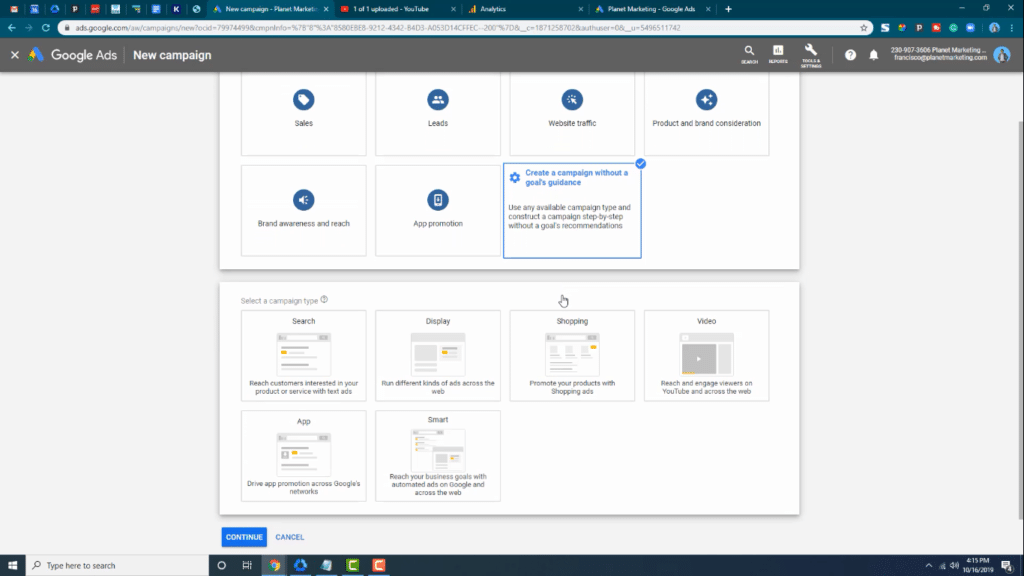
To get squarely on the path to YouTube Video ads remarketing, you need to create a campaign without a goal’s guidance. What this means is that you will be able to do a lot of stuff on your campaigns without having to rely on Google to do stuff on your behalf. To do this, all that you need to do is;
- Click
on the small blue button with the plus sign and click on “create new campaign.” - Next,
click on “Create a campaign without a goal’s guidance.” - Click
on “Video.” Video is for YouTube specifically.
YouTube Video Ads options
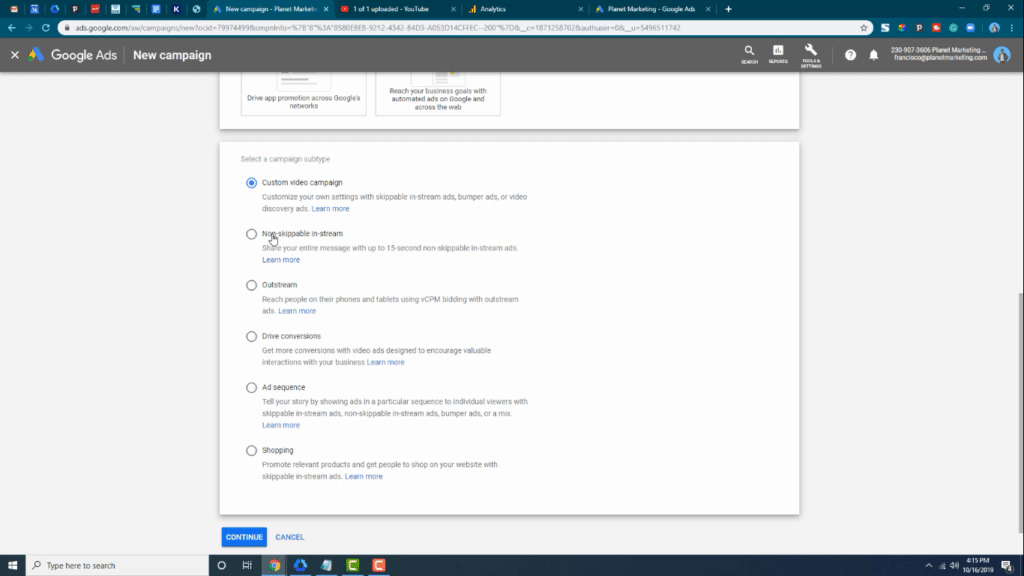
As you can see in the screenshot below, there are a number of options when it comes to creating YouTube video ads.These include;
- Custom
video campaigns - Non-skippable
in-stream ads - Outstream
ads - Ads
that are designed to drive conversions - Ad
sequences - Shopping
ads
Custom Video Ads
To do remarketing on YouTuve, you need to choose the “Custom video campaigns objective.” In the next screen, you need to fill out the relevant information. Be descriptive when naming your campaigns to make it easy for you to remember what they are about. Believe me, you can forget months down the line! For this example, I will be creating a remarketing campaign, (I will be selling my DIY Facebook Ads Marketing Course). My campaign will, therefore, be appropriately named.
Bidding Strategy
Here, you have two options; Cost per View or Cost per thousand impressions. I am going to go with the latter.
Budget
Under Budget and dates, you need to set either your daily or your campaign total. I recommend that you go with a campaign total. That way, if you forget to turn off your ads, you don’t just keep getting charged by Google. Later on, when you know that the campaigns are making money, you can then do daily. That way you will just let the credit card run.
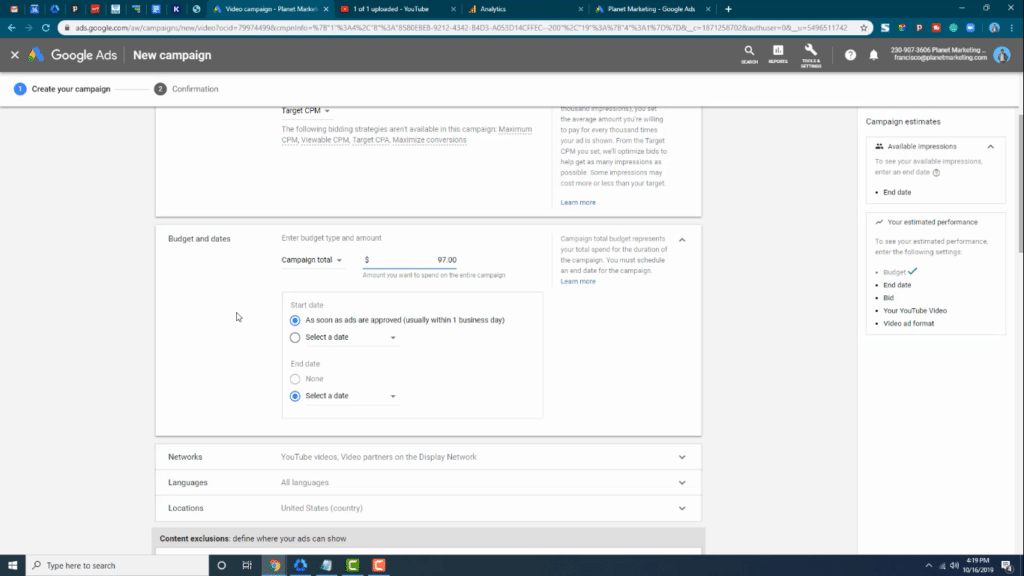
For this example, I am going to go with $97 for my campaign total, as you can see in the screenshot below. That’s how much I charge per subscription for my DIY Facebook Ads marketing course. So, if I make a single sale, and I spend $97 on Google Ads, then I would have broken even. Hopefully, I will make more than one sale!
Dates
Here, you can set the start and end dates for your campaigns. Feel free to skip the section if you do not wish to set date limits for your campaigns.
Networks
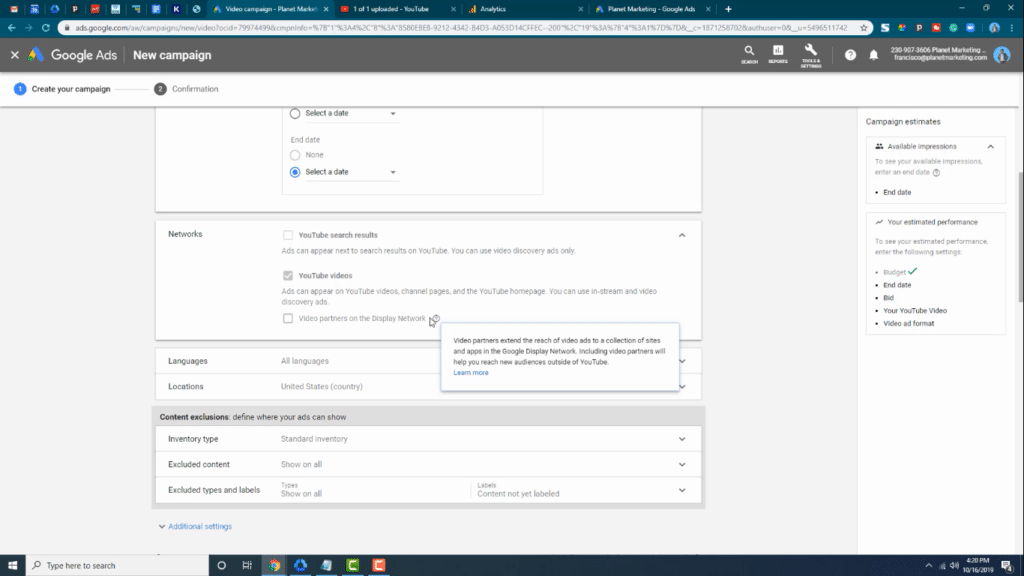
Where do you wish to have your YouTube remarketing ads show? Do you want to have them show only on YouTube or on partner sites? For this example, I am going to recommend that you uncheck the “Video partners on Display Network,” section. My Objective for the campaign is to show videos within YouTube.
Languages
People who come to my website mostly speak English. The Languages section allows you to pick whether or not to have your ads shown to people with particular language preferences.
Locations
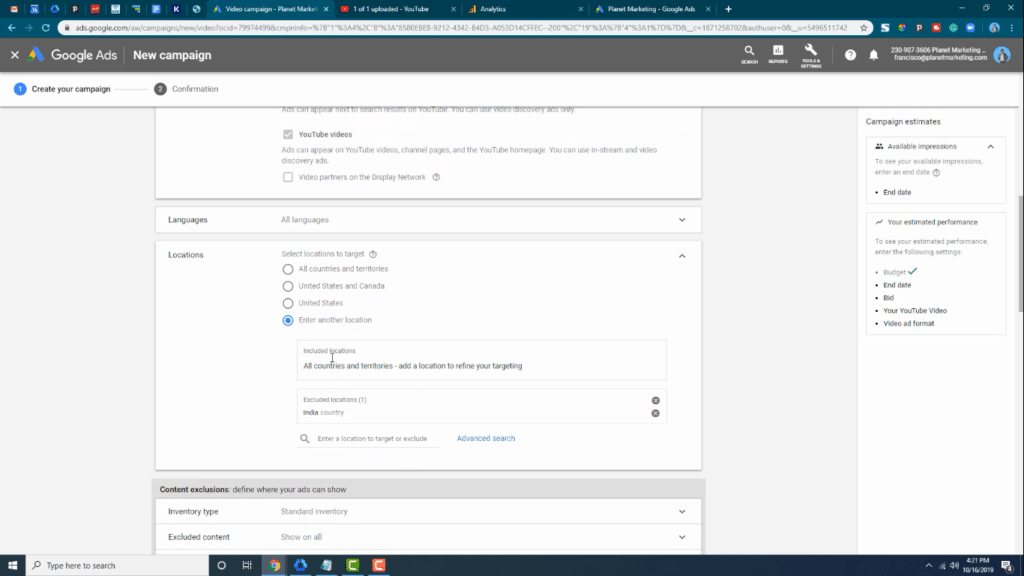
Where do you wish to have your YouTube Video Remarketing Ads show? Should it be worldwide? Or are you only interested in having your ads delivered to the United States and Canada? Or to any other location for that matter? Anyway, this is a useful section that allows you to narrow down on specific Geographic areas for delivery of your remarketing ads. Note that, as you can see in the screenshot below, you can either include or exclude certain parts of the world. For this example, I am going to exclude India, because I know that they are probably not going to be interested in what I have to offer.
Audience
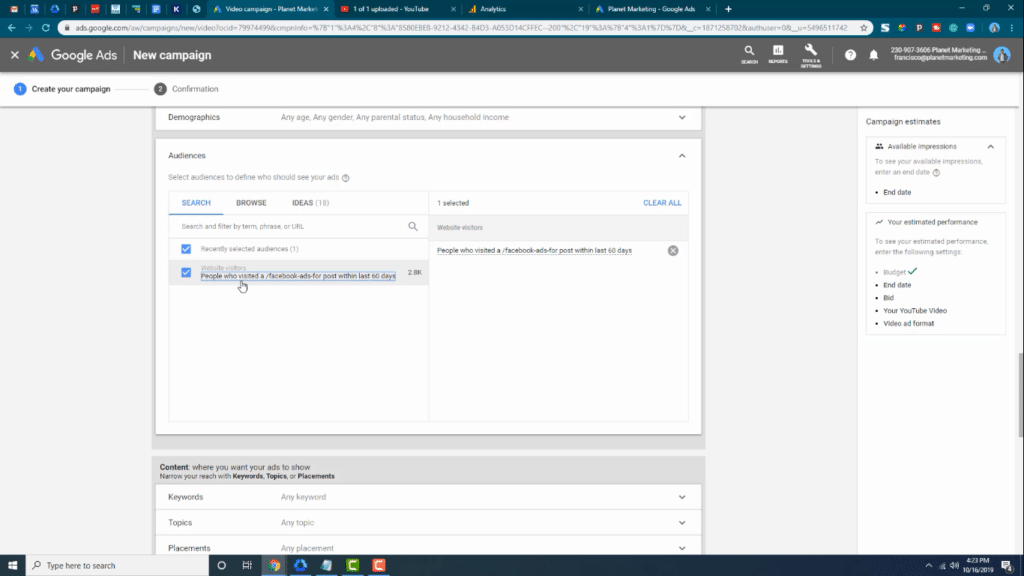
This is where you should pay the most attention. It’s where the real remarketing stuff takes place. How do you get your target audience to populate the relevant section when creating Google Ads? You can see in the above screenshot that I have already set my audience up. The audience that I have chosen is composed of people who visited a “Facebook-ads-for post within the last 60 days.” I have a bunch of articles on this topic on my blog. Feel free to check them out to find out what I am talking about.
How to create an audience for YouTube Video remarketing ads
This is where most of the remarketing work takes place for your YouTube Video Ads. Creating an audience allows you to have your ads delivered to people who have taken a desired action on your website. Perhaps you wish to target people who have added something to their carts. Or you simply wish to target people who have visited particular pages on your website. This is what we are going to be doing here. To create an audience in Google Ads, you have two choices;
Create an audience using Google analytics
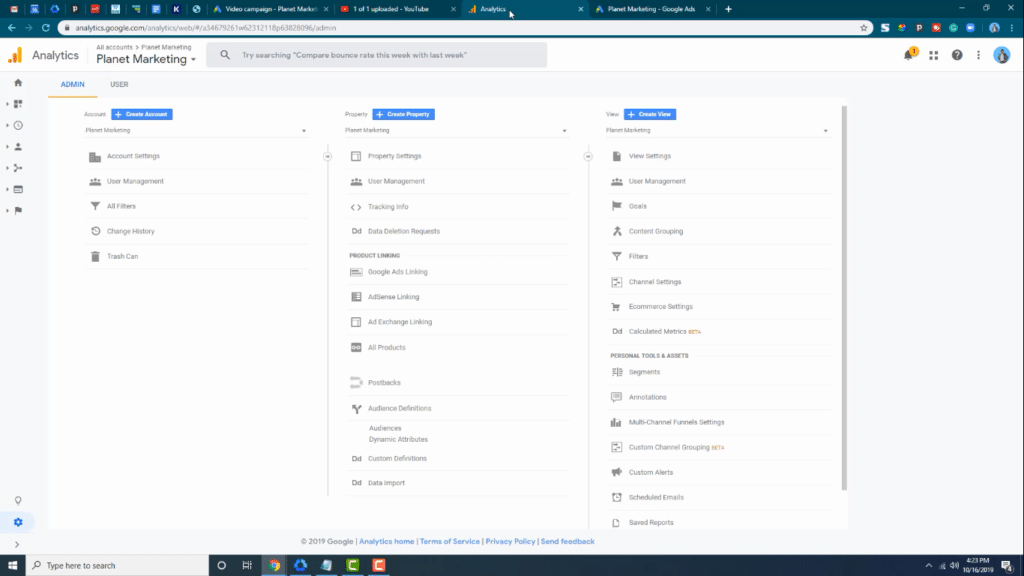
Firstly, you can create a target audience for your YouTube ads through Google Analytics. This is the path that I most like to use when creating YouTube video remarketing ads. The following are the steps that you need to take when creating a custom audience for your YouTube Video Ads using Google Analytics;
- Make sure that you Google Ads and Google Analytics accounts are linked. In your home page, click on Admin and then “Google Ads Linking.” (Under Product linking in the middle column).
- Create a new audience via “Audience definitions.” Check out the screenshot below to see what I am talking about.
- Click on the “New Audience” button.
- Here, I am interested in having an audience that’s composed of visitors who visited a specific section of my website. As you can see in the screenshot below, I am setting my audience to people who visited URLs on my website that contain my target keywords.
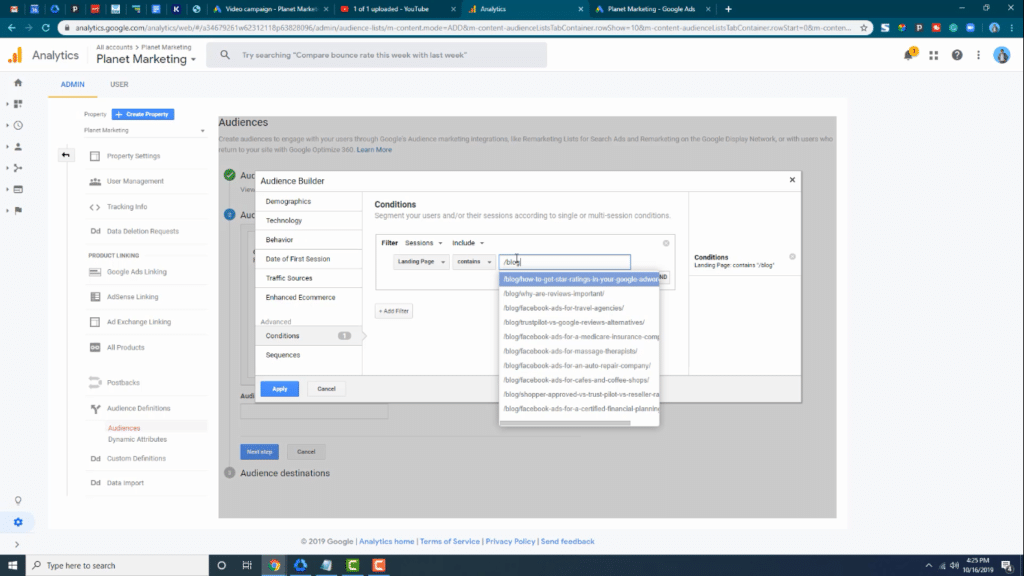
Once you done everything to set your target audience, the information will be pushed from Google Analytics into Google Ads.
Use Google Ads to create an audience
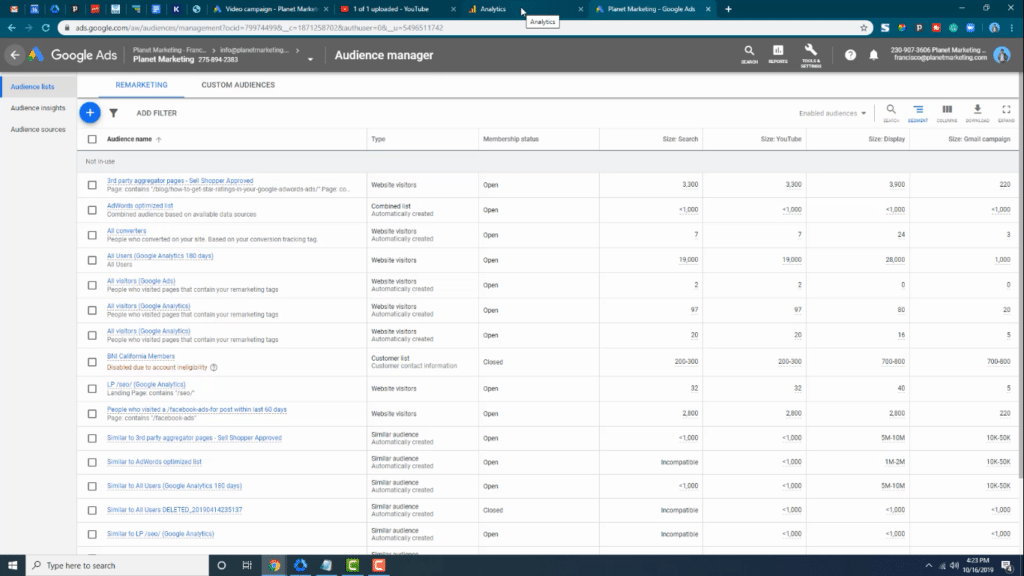
You can also create a target Audience for you YouTube video ads through Google Ads. To do so, you need to take the following steps;
- Go to “Tools and Settings.”
- Click on “Audience Manager” under “Shared Library.”
- In the Audience Manager page, click on the little blue button with the white cross inside.
- Click on “Website Visitors.”
- Give you Audience a name
- Choose who you wish your target audience to be. They can, as an example, be “Visitors of a Page.”
The process is pretty much the same when setting your audience using Google Analytics. You can, as an example, choose to have ads delivered to people who have visited a page whose URL contains specific keywords, such as; blog/facebook
Keywords, Topics, Placements
Now that I have shown you how to create the target audience for your YouTube Video remarketing ads, let’s get back to Google Ads where we are doing the process. The next sections are the Keywords, Topics and Placements sections. However, I am not going to touch these here. I have already defined my target audience and I don’t want to make the audience any narrower than it already is.
Bidding
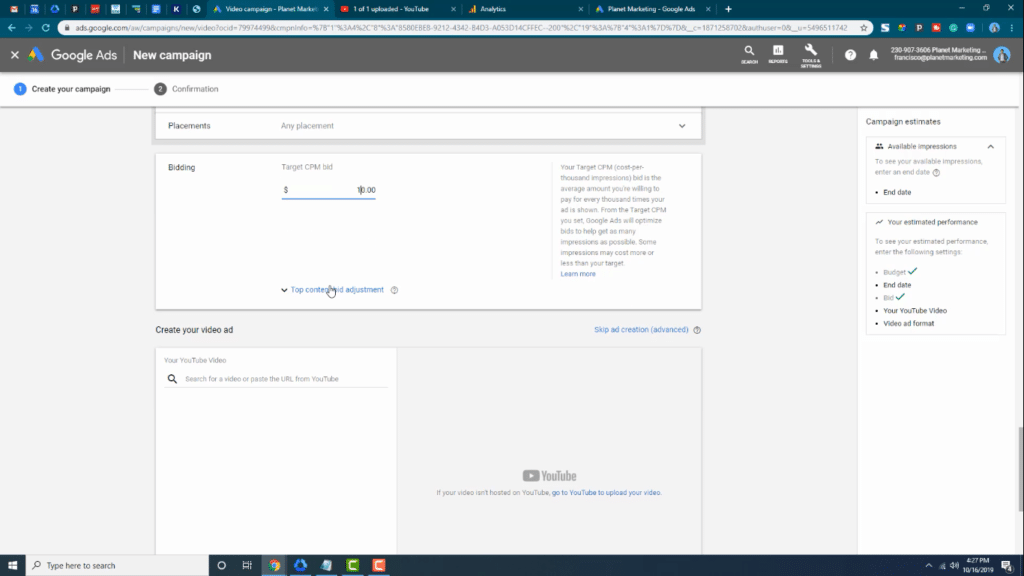
This section is really important. Most people just decide to go with the minimum that they think they can get away with when placing their bids. However, that is never going to work. If, as an example, you place a bid of 10 cents, YouTube will simply not show your stuff! That’s too low. Remember this is a bidding platform. The good news is that you can always increase your bid later. For this example, I am going to start my bidding at $10, which is a bit on the high side. I will check later to see if I got any impressions.
Create your video ad
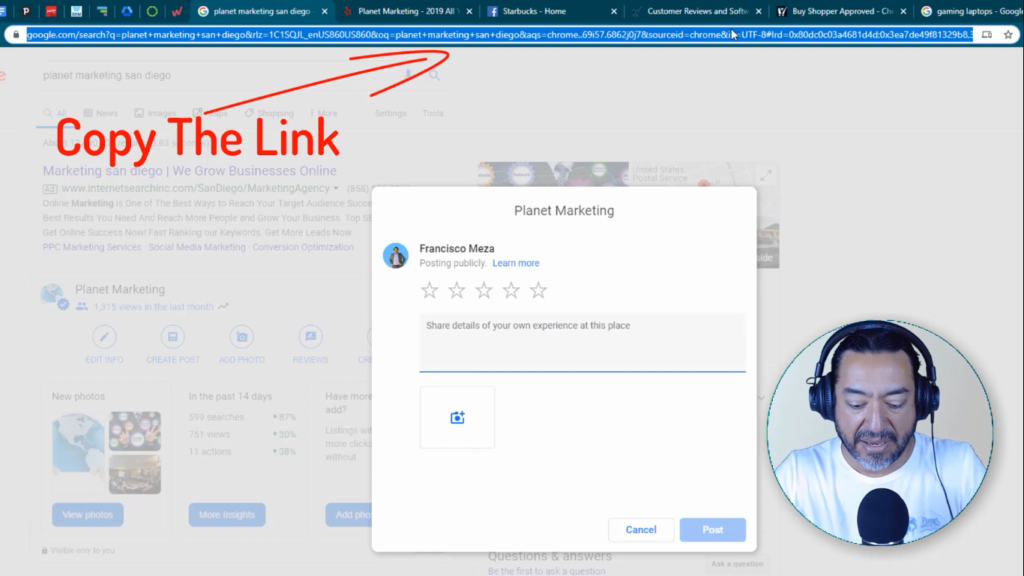
Okay, now that you have done all that, it’s time for you to get down to the real business of creating a kickass YouTube video Ad. If you are not sure what you are doing, it’s probably best for you to outsource. Remember, you only have a few seconds in which to make a positive impression on your target audience. In the example below, I have copied the URL for my ad, which I had already uploaded, into YouTube.
Ad Options
You get the following options when it comes to YouTube video Ads;
- A
skippable in-stream ad - Bumper
ads
Finishing up
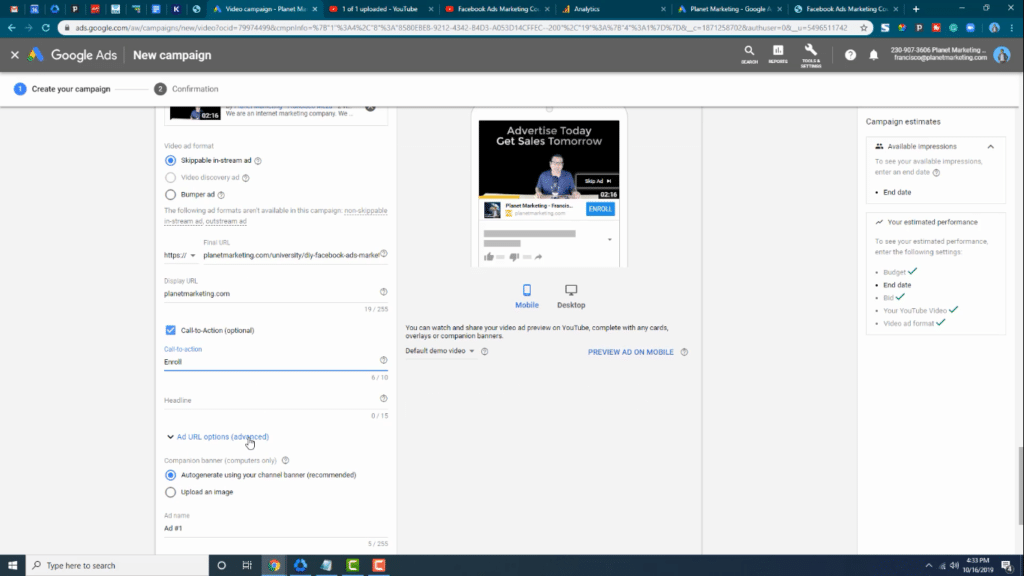
There are still a number of sections that you need to fill out before finishing the creation of your YouTube Video Remarketing Ads, as you can see in the screenshot above.
- Final URL: This should take people to a landing page where they can complete a purchase.
- Call-to-Action: This tells people what to do. Do you wish to have them enroll for your program or take some other action? Don’t be tempted to leave the section empty. If you leave your ad without a call-to-action that asks people what they want to do, they are just going to leave without taking any of the desired actions.
- Headline: The headline for you ad. This needs to be no more than 15 characters to fit into the available space.
- Adname: Give your ad a name.
Create your Campaign
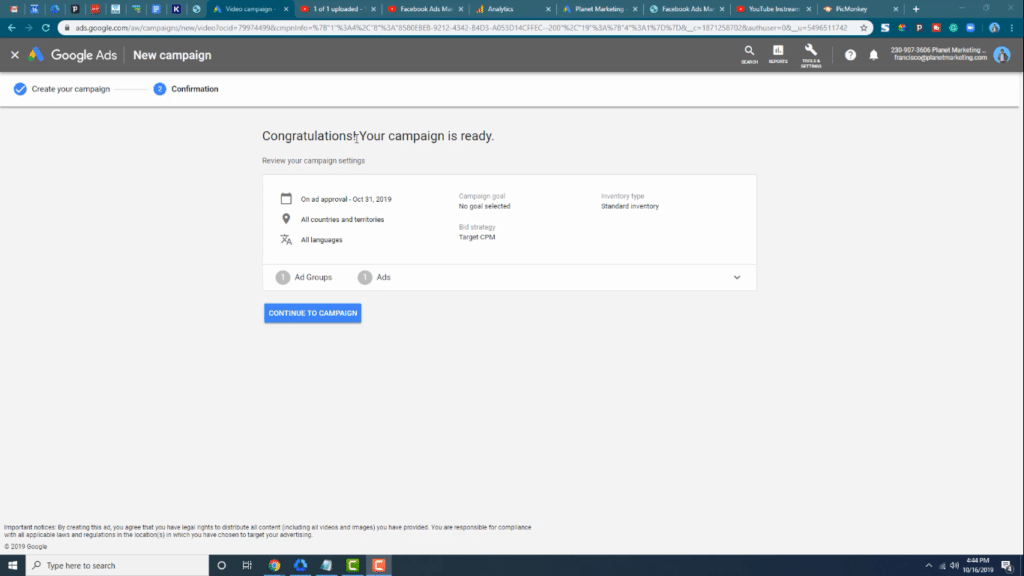
When done, go to the bottom and click on the “Create Campaign,” button. As you can see in the screenshot below, my campaign is now ready. That’s it. Hope you all learnt how to carry out remarketing using YouTube videos. To summarize; you doo it through Google Ads. The process itself is something that, with a little patience, anybody can learn how to do. However, if you would rather have use handle all the hard work on your behalf, don’t hesitate to get in touch with us today. We will make the magic happen for you, ensuring that all those people who have shown an interest in your products and services are converted into real customers.