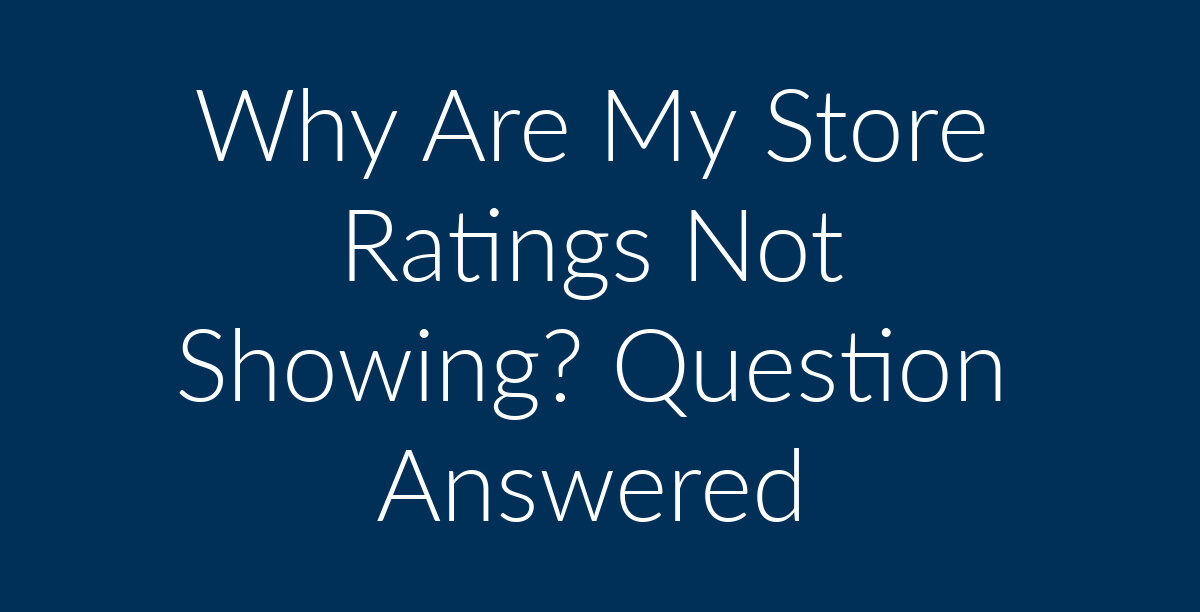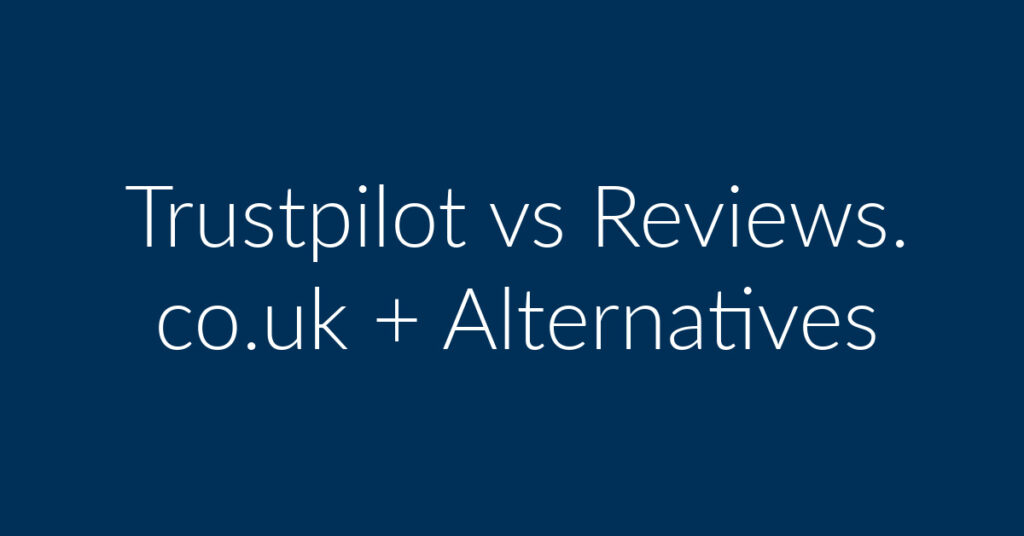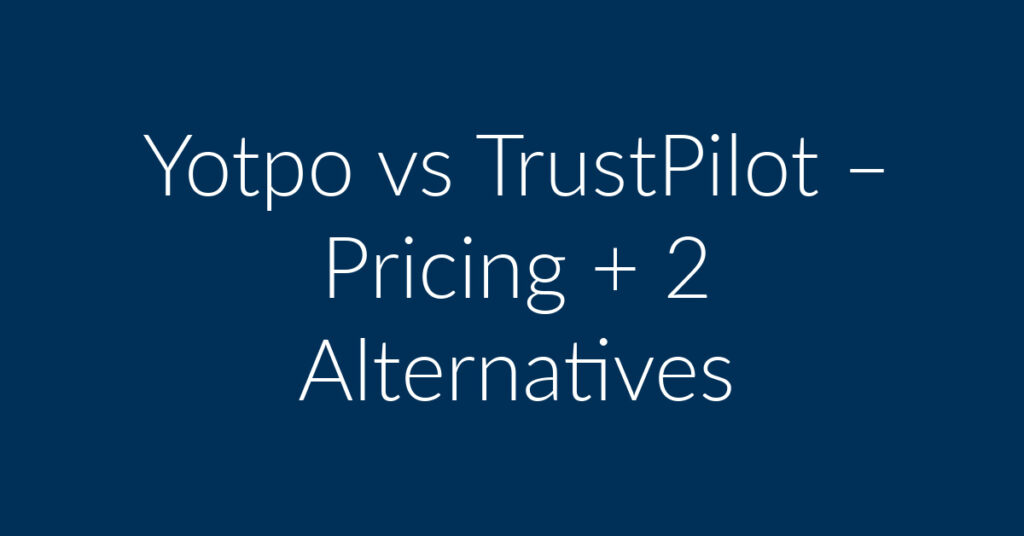Store Ratings might not be showing in Google for several reasons. Understanding and resolving these issues is crucial, as Store Ratings are essential for enhancing the visibility of your products and services in Google Shopping and Google Ads.
So, why might you sometimes face challenges with getting your Store Ratings to appear in Google?
Why your Store Ratings might Be missing
If your Store Ratings aren’t showing, it could be because you’re not getting 100 reviews per year, which is the required yearly average for Store Ratings. It might also be because you have 100 ratings but not 100 comments. They won’t appear if you have less than a 3.5-star rating. Additionally, you may face issues if your XML feed is broken. Another possible reason is that you haven’t taken steps to get star ratings in Google Shopping and Google Ads.
How to check if you are getting Store Ratings
To check if you’re receiving Store Ratings, follow these simple steps:
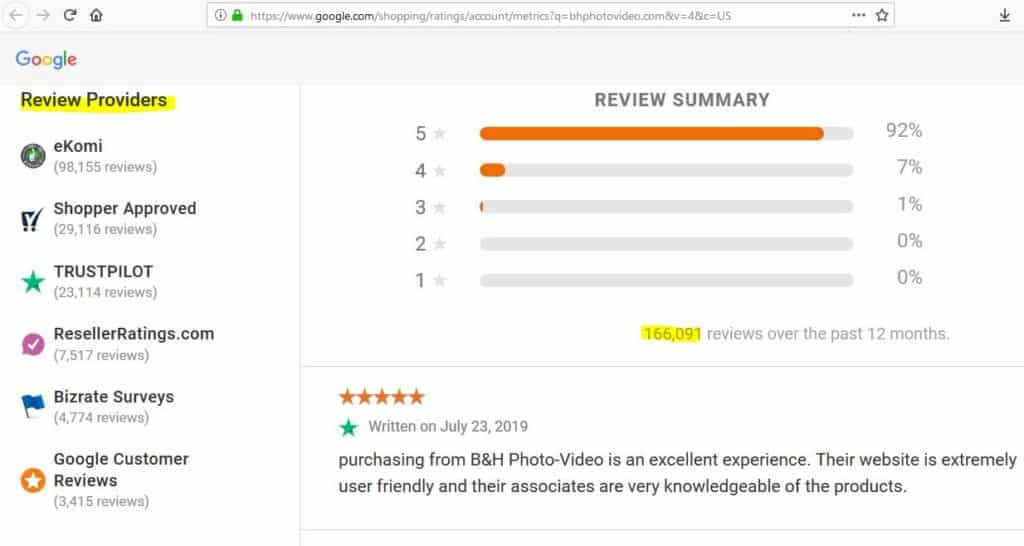
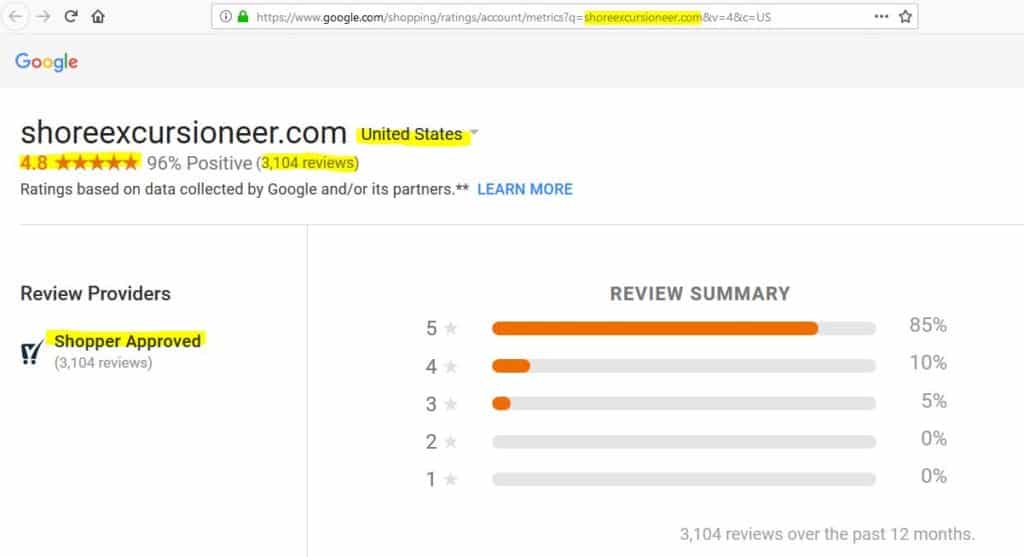
The company in the above screenshot gets ratings only from Shopper Approved!
Summary of Reasons why Store Ratings May not Appear in Google
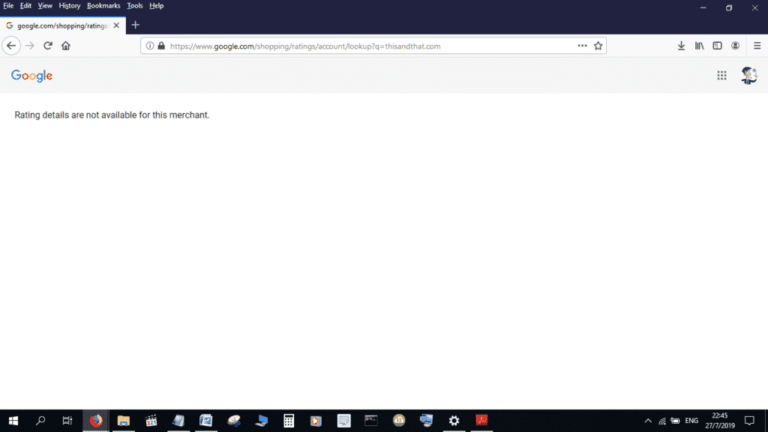
If you perform the check and see the screenshot above or something different, it means there’s an issue. Here are some possible reasons why your Store Ratings might not be available:
It’s also possible that you haven’t completed the steps necessary to get star ratings on Google Shopping. It may seem odd, but many people are unaware of how to obtain these ratings and assume they will appear automatically, which is not the case!
Why your Store Ratings may be Missing: A Detailed Answer
The list above gives you a quick overview of why your ratings might be missing. Now, let’s go into detail on each issue to understand why your Store Ratings might not be showing on Google.
You may not have an average of 100 reviews per year.
If you’ve read the article on how to get star ratings, you’ll understand that reviews are crucial for the data Google uses to assign star ratings to store and products in Google Shopping and Google Ads. Many companies can help you obtain Store Ratings, but the one recommended here is Shopper Approved. Be sure to check it out!
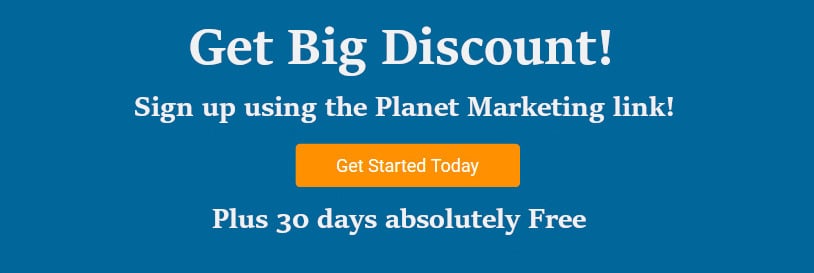
Disclaimer: As a Shopper Approved affiliate, compensation may be received if you sign up using the provided link. Shopper Approved has been recommended to hundreds over the years and is a trusted service.
Now, Google states that you need to have 100 unique reviews to get Store Ratings. If fewer reviews are being received, it’s important to improve the process. Make it as simple as possible for customers to leave feedback.
You might have over 100 reviews, but they are from different countries.
Questions often arise about why Store Ratings aren’t showing even with more than 100 annual reviews. Typically, the issue is that these reviews are from different countries. They will not appear if reviews are scattered across various locations. Here’s how it works: you need an average of 100 reviews per year from each country where you operate for your ratings to be displayed. For example, if you have 100 ratings in South Africa, 120 in the U.K., and 98 in the U.S., the Store Ratings will only show in South Africa and the U.K., not in the U.S.
You could have 100 ratings, but without 100 comments.
Here’s something else to be aware of: for your ratings to be valid, they must include comments. This means you need 100 comments to match the 100 reviews required. Just asking for a five-star rating without a comment won’t work!
This is where third-party review aggregators, like Shopper Approved, prove their value. They not only request ratings but also encourage customers to leave comments. These reviews and comments are then syndicated to Google, ensuring that your ratings appear.
You might have 100 reviews but have a rating of less than 3.5 stars.
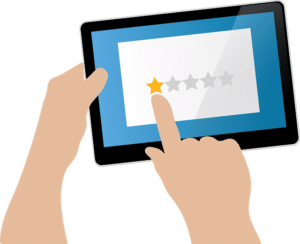
Google will only display them if your average rating is 3.5 stars or higher. If your ratings are consistently 1, 2, or 3 stars, it’s time to reevaluate and address the issues that may be frustrating your customers. Use this feedback as a chance to improve your business practices. Thankfully, Google’s policy helps by not showing ratings below 3.5 stars, which can prevent negative impressions.
The XML feed could be broken.
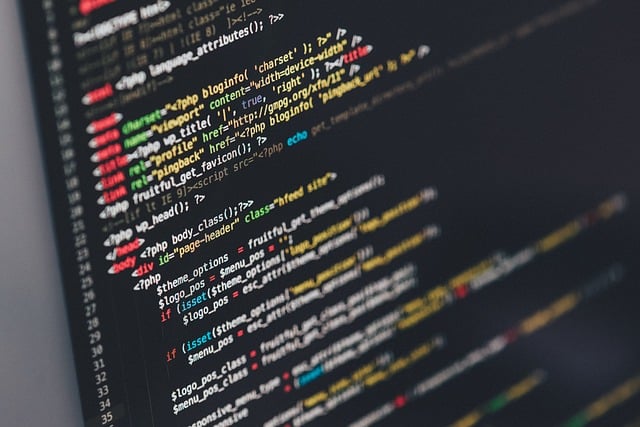
When using third-party review aggregators, they upload an XML feed with your company’s ratings information to Google as part of the review syndication process. Occasionally, this XML feed can become broken, preventing it from being uploaded to Google. This issue can result in Store Ratings not appearing in Google PLAs and Google Shopping. While this scenario is relatively rare, it is something that has been encountered from time to time.
The necessary steps to obtain star ratings in Google Shopping may haven’t been completed.
A common reason why many people don’t receive Store Ratings is that they haven’t signed up for the necessary services. To get Store Ratings, you need to register for review syndication with Google or a third-party company. Simply put, Store Ratings won’t appear automatically for your company. Signing up with a third-party review aggregator or Google Reviews is required to make them visible.
Everything’s done right, but Store Ratings are still missing.
Occasionally, even if you have over 100 online reviews from the same country, all with valid comments and an average rating above 3.5 stars, your Store Ratings might still not appear. If this is the case, the best course of action is to contact the third-party review syndication company you’ve signed up with. It’s their responsibility to ensure that your Store Ratings are being properly displayed. If you’ve followed all the correct steps, they should investigate and resolve any issues preventing your ratings from showing.
Can reviews be transferred from one company to another?
Here’s a common question: if you find that your third-party review company isn’t meeting your expectations, can you transfer all your reviews to a different company?
The answer is, YES! You don’t have to stay with a company that’s falling short in handling online reviews. You won’t lose any of your reviews during the transfer. For a reliable option, consider checking out Shopper Approved, which is known for its excellent services in online reviews and Store Ratings.
Disclaimer: As a Shopper Approved affiliate, compensation may be received if you sign up using the provided link.