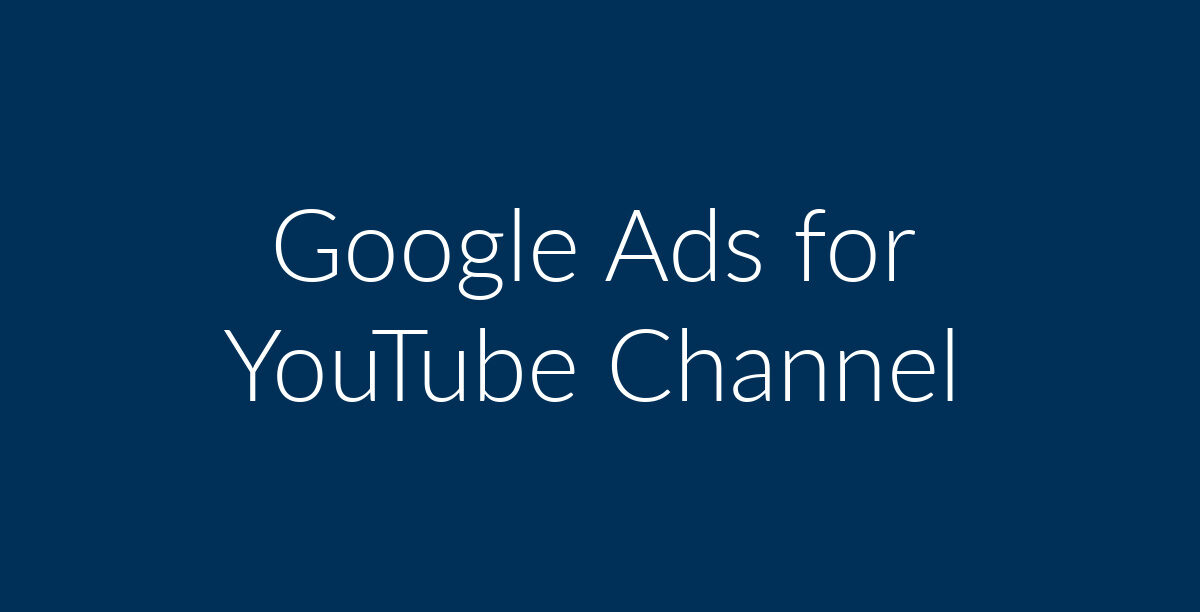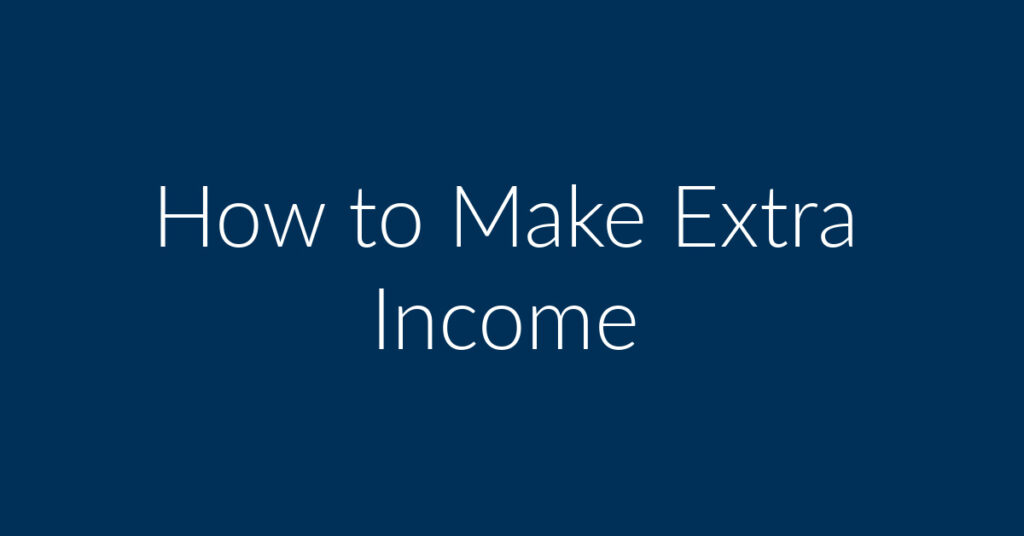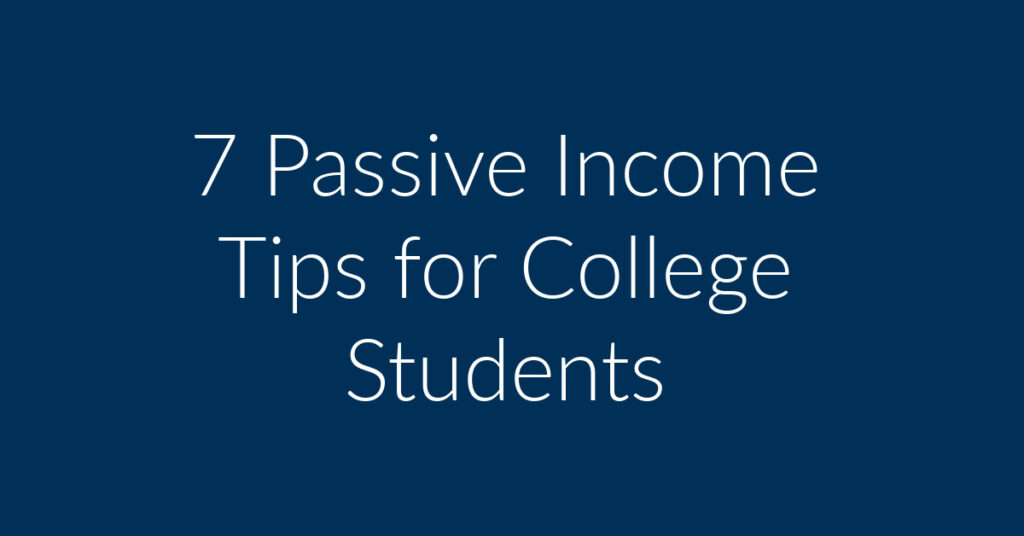Do you wish to advertise your YouTube channel using Google Ads? Is that even a good way of increasing the number of views for your videos? Hi, my name is Francisco. I own a digital marketing company called Planet Marketing. We specialize in Google Ads, Facebook Ads and Remarketing. A lot of my clients own YouTube channels. They come to me wanting to reach a wider audience. Today I am going to share with you how you can use Google Ads to promote your YouTube channel. This post is divided into the following sections;
Google Ads by Experts
Let me do all the hard work!
Are Google Ads a Good Fit for YouTube Channels?
I am not going to tell you here that you can build your YouTube channel using Google Ads alone. That’s far from it. Nothing beats organic traffic as far as building your channel is concerned. And for that you need to have awesome content.
Your videos don’t need to be professionally done. In fact, a lot of the most viewed YouTube videos out there are made by armatures. The key lies in giving people what they want. That may be in the form of humor, like all those homemade “fail,” videos that attract tens of thousands of viewers on a daily basis.
Or it can be in the form of equally popular how to videos. Whatever the case, the following are some of the reasons why you should consider boosting your YouTube channel by flighting paid ads via Google Ads;
1. Advertising your channel on YouTube is affordable
That’s probably one of the biggest reasons why you may want to explore advertising your channel on YouTube. I have previously written a lot of articles detailing how to create Google Ads. The issue of cost is one that I am always raising.
In fact, there is no minimum amount for running an ad on YouTube. You could conceivably get started for as littles a $1. Of course, you will get better results by laying out a much more reasonable budget. But really, everybody can afford to advertise their YouTube channel using Google Ads.
2. There is a lot of flexibility
That’s another great thing about creating Google Ads for your YouTube channel. You are free to play around in there till you have hit the correct formula. One of the things that I have noticed in the time that I have been in business is that people take an all or nothing approach.
They get in with preconceptions and the moment that things do not go according to plan, they turn sour on Google advertising. That’s hardly the right approach. Feel free to do a lot of A/B testing till you have hit the formula that works for you. Give it a little time and you will be amazed at the results.
3. Google Ads can compliment organic traffic
We all want to get traffic to our YouTube channels the organic way. But it takes time to achieve the desired results. So, what do you do in the meantime? Well, the answer lies in creating Google Ads for your YouTube channel.
I have already mentioned that you cannot rely solely on Google ads to get people to view your YouTube videos. But ads on Google can be a good part of your overall strategy. So, this is the approach that you need to take.
Creating the First Google Ad for your YouTube Channel
The way that you create ads on Google is more or less similar whether one is talking about YouTube, the Search network or the Display network. It all happens within the same interface. First of all, you need to sign up for a Google Ads account.
That can be done using your personal Google credentials. If you don’t have those, it doesn’t take you long to get them. I am not going to take you step by step through the process here. That’s something that you can do on your own.
Create a Campaign
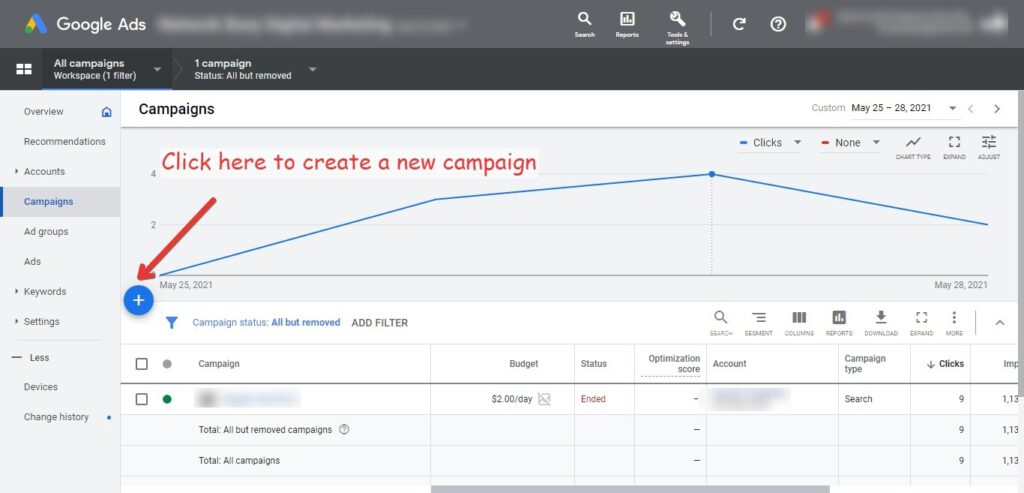
Create a new campaign for you Google Ads for your YouTube channel
Once you have your Google Ads account up and running, you will need to go to your dashboard to start the process of creating your ad. In your dashboard, click on Campaign.
Google Ads Campaigns are essentially ad groups that share the same budget and other targeting options. Next, click on the plus sign as indicated in the above screenshot.
Choose a Goal for Google Ads for your YouTube channel
Next, you will have to choose a goal for your Google Ads. If you have ever done Facebook advertising, you will notice that these Goals are similar to Facebook’s Campaign Objectives. They basically define what you wish to achieve with your ads. You can only choose one Goal per Campaign. The following are the available campaign Goals;
- Sales
- Brand awareness and reach
- Leads
- App promotion
- Website traffic
- Local store visits and promotions
- Product and brand consideration
- Create a campaign without a goals’ guidance.
Possible Goals for Google Ads for a YouTube Channel
The goal that you choose will depend on your particular objective for that campaign. You are not restricted here. You can play around with the available goals till you have found one that works best for you. Some of the goals given above will do for video ads while others will not do. Those that will do are;
- Sales
- Leads
- Website traffic
- Product and brand consideration
- Brand awareness and reach
Which goal should we choose?
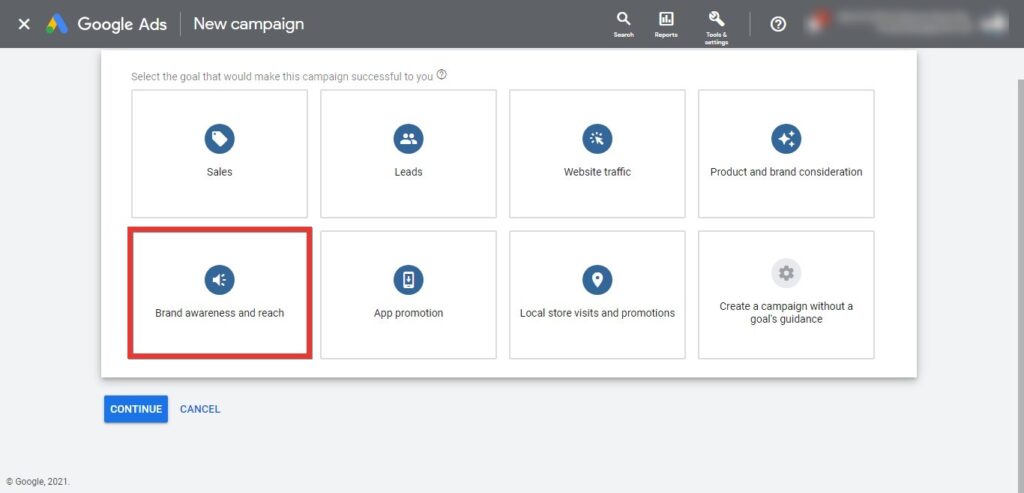
We will choose brand awareness and reach as our goal
For this example we will choose brand awareness and reach as our goal when creating Google Ads for a YouTube channel. The aim here is to reach a wide audience while building awareness of our brand. Here, our brand is represented by our YouTube channel. We want to get as many people as is possible to like and subscribe to our channel.
Choose a Campaign Type
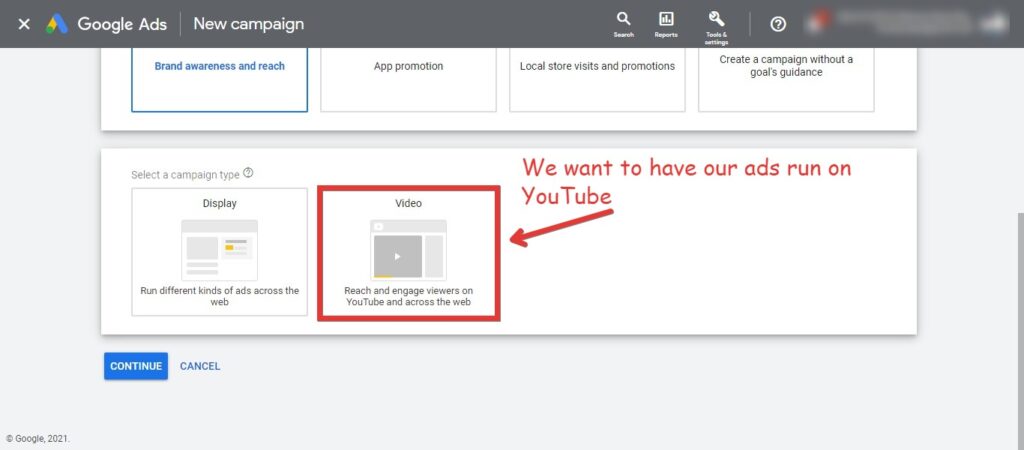
Choose a campaign type
After clicking on your chosen Goal, you will be asked to pick a Campaign Type. Available Campaign Types depend on the goal that you have chosen. It’s similar to Facebook Ads. How your ad is laid out depends on your chosen objective.
In our case, you can see that after choosing Brand awareness and reach as our goal, we can have either Display ads or we can have Video ads. In this particular instance, we are concerned with Video ads, so we are going to click on that.
Select campaign sub-type
Next, you will have to choose a Campaign sub-type. You have the following options here;
- Skippable in-stream ads
- Bumper ads
- Non-skippable in-stream
- Outstream
- Ad sequence
Skippable vs non-skippable ads
These are some of the most common YouTube video types. You are likely to come across them while creating Google Ads for your YouTube channel. With skippable ads, viewers can skip your ad after 5 seconds.
With non-skippable ads, this option is not available. The viewer needs to watch the entire ad before they are able to view the video in which they are interested. You can learn more about YouTube ad types here.
Which option should you opt for
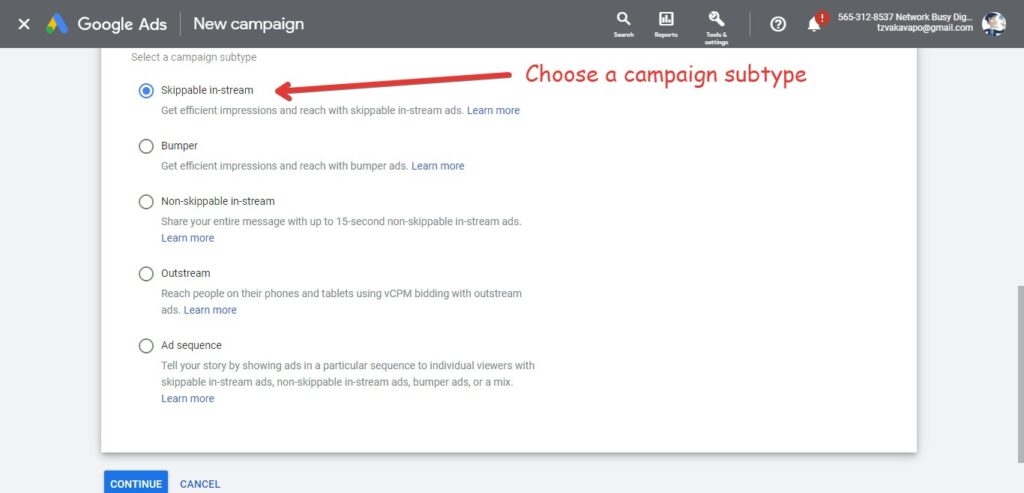
Choose a campaign subtype
For this example, we will opt for skippable-instream ads. Again, this is an area where you can do a lot of testing. Try to come up with a formula that works well for your particular situation. When done selecting an appropriate campaign subtype, click on the Continue button.
Budget and dates
Next, you will have to determine your budget and dates. One thing to note is that Google keeps all credit card information on file. It’s similar with Facebook. What you don’t want to do is to have open ended campaigns.
Set things up so that your campaigns run for a given time period, after which you can either resume them or stop them. That way, you will be well aware of how much you are going to have spend by the end of each campaign.
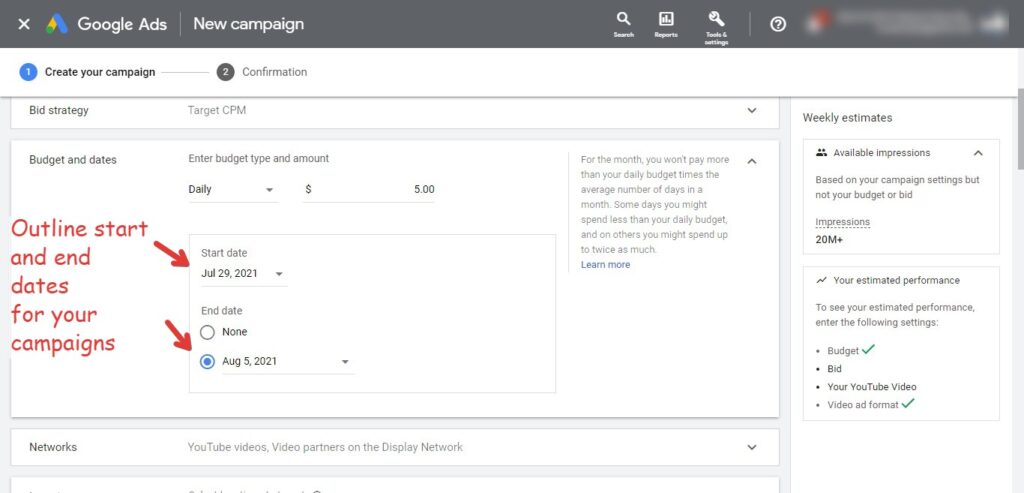
Outline start and end dates for your campaigns
You have the option to either have a Campaign total or a daily amount. Having a campaign total may be better in terms of retaining control of your spending. However, you can also have a daily amount with start and end dates for your Campaigns. It’s all up to you.
In our example, we are going to spend $5 a day for 7 days, meaning by the end of the campaign we will have spend $35. We know what the maximum figure we will spend is, so we won’t have issues. You may wish to learn more about bidding strategies for Google Ads. They can be automated or manual.
Location
This option allows you to define where you wish to have the Google Ads that you are creating for your YouTube channel. What you choose depends on the nature of your business. Some businesses operate globally.
Most are localized. This includes things like restaurants, bars and sports clubs. Nobody is going to drive across the country just to visit one. Many businesses today operate globally. If that’s the case, you may choose to target all territories.
Languages
You may be looking to have your Google ads for YouTube seen by people who speak a particular language. Let’s say you are targeting a Spanish speaking audience. This setting allows you to define that.
People: who you want to reach
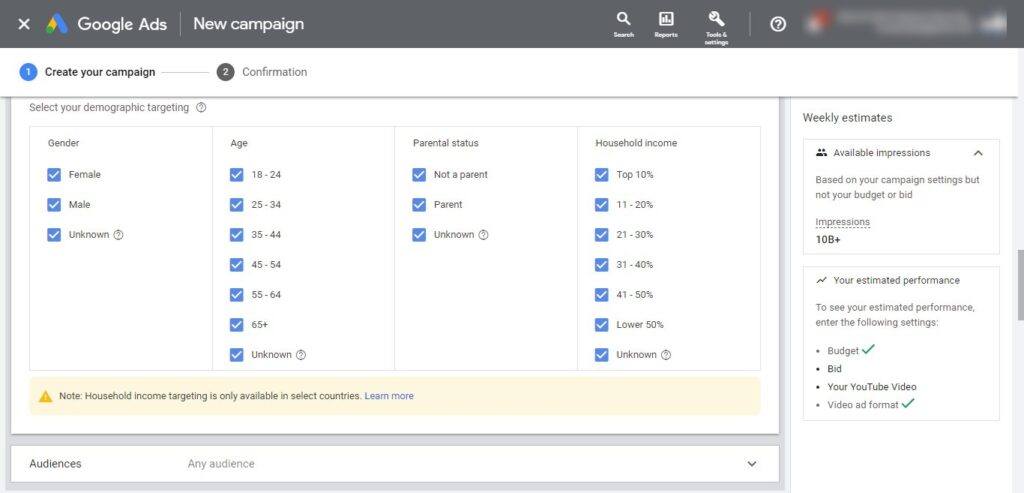
Zoom in on your target audience
Similar to Facebook’s detailed targeting, this option allows you to narrow down on your target audience. You do this using demographics, and audiences.
You can see the available demographics options in the above screenshot. For some countries, you can target people based on their household income.
Content: where you want your ads to show
The Content section allows you to define where you want to have your Google Ads for your YouTube channel shown. You can set things up based on keywords, placements and topics. Keywords are of particular importance.
They allow you to target people who have searched for content that’s similar to yours. So, if you have a Judo for beginners video that you wish to promote using Google Ads, you can have “Judo for beginners,” as one of your keywords.
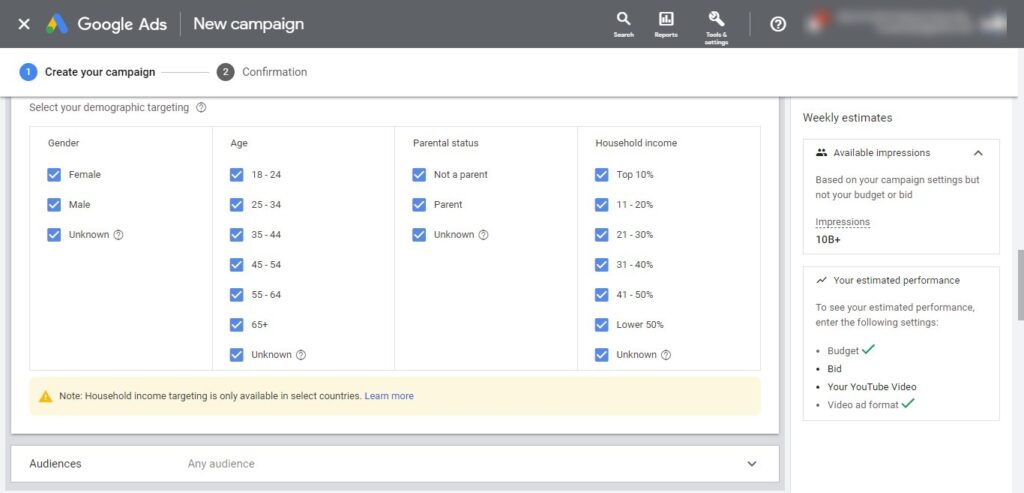
Choose the keywords that can trigger your ad
You can see what I am talking about in the above screenshot. Here, we get a potential 1.1 billion impressions for our ad, which is a lot. It all depends on your chosen keyword. In our case, the self defense keyword boosted the potential audience. It may actually be better to narrow things up by being specific.
Topics
You are given a range of topics to choose from. Pick the ones that are appropriate for your ad. For our example, we would pick health as well as sports. These are all topics that are related to the Judo for beginners video that we are promoting.
Bidding
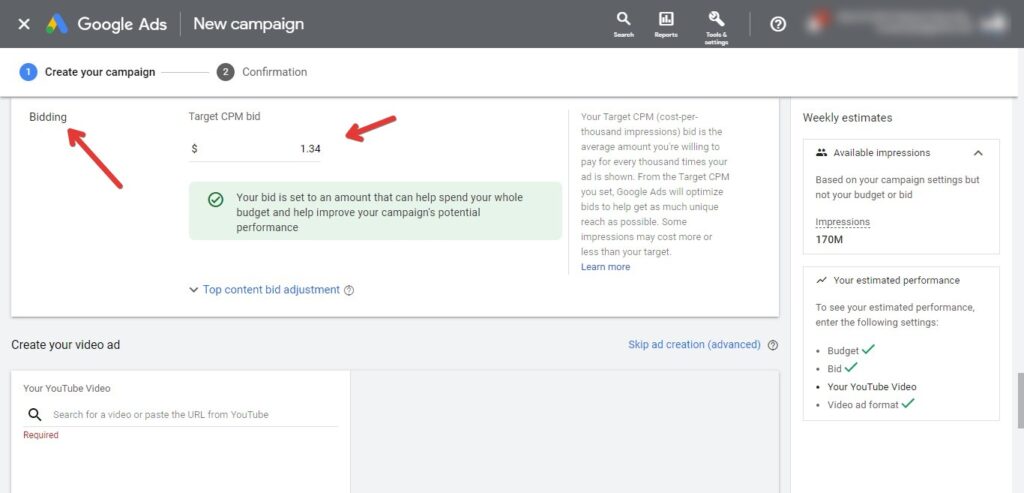
How much are you willing to spend per thousand impressions?
This is an important section. Google Ads operate similar to an auction system. The difference is that the highest bid is not always the winning bid. There are other considerations, such as the Quality Score for your ad.
That’s based on a number of factors, including the landing page experience. You can see in the above screenshot that we have 170 million potential impressions. That’s calculated based on our proposed daily budget of $5.
Create your video ad
This is the final step. Remember to make your YouTube video as memorable as is possible. That gives it the chance of attracting viewers. The video featured in your ad should be hosted on YouTube. When you are done uploading your ad, click on the Create Campaign button and move to the confirmation stage.
Summary
In this article, we showed you how to create Google Ads for your YouTube channel. The goal here is to promote your own videos by having ads that appear on YouTube. These ads are very affordable.
And you can reach a wide audience for a small amount. So, this is something that you should consider doing. Anyway, if you need help creating Google Ads or Facebook Ads, I am the man to do the job for you. This is what I do on a daily basis so get in touch.