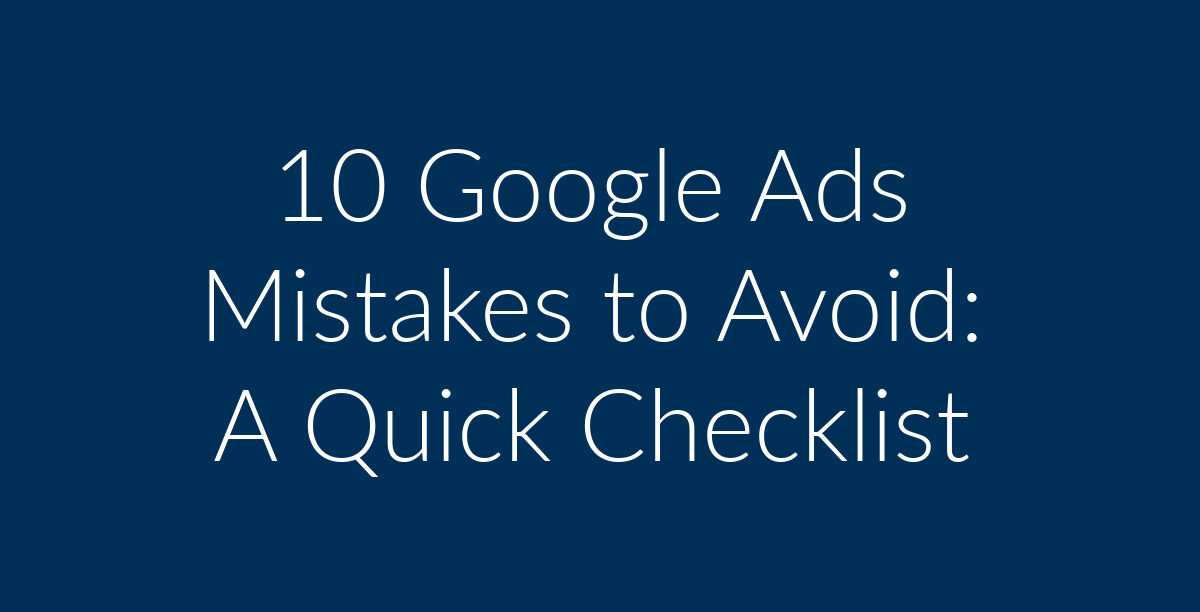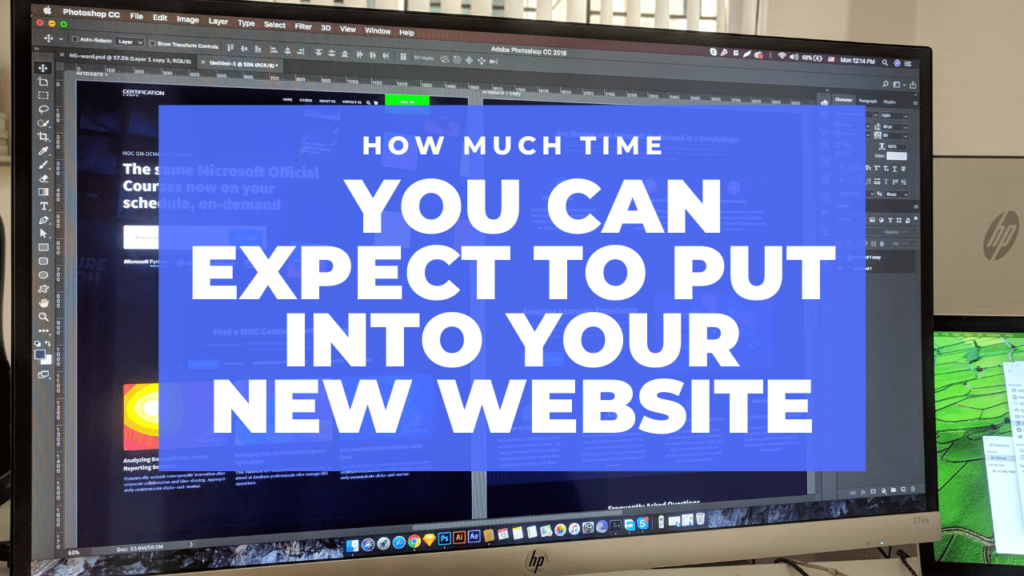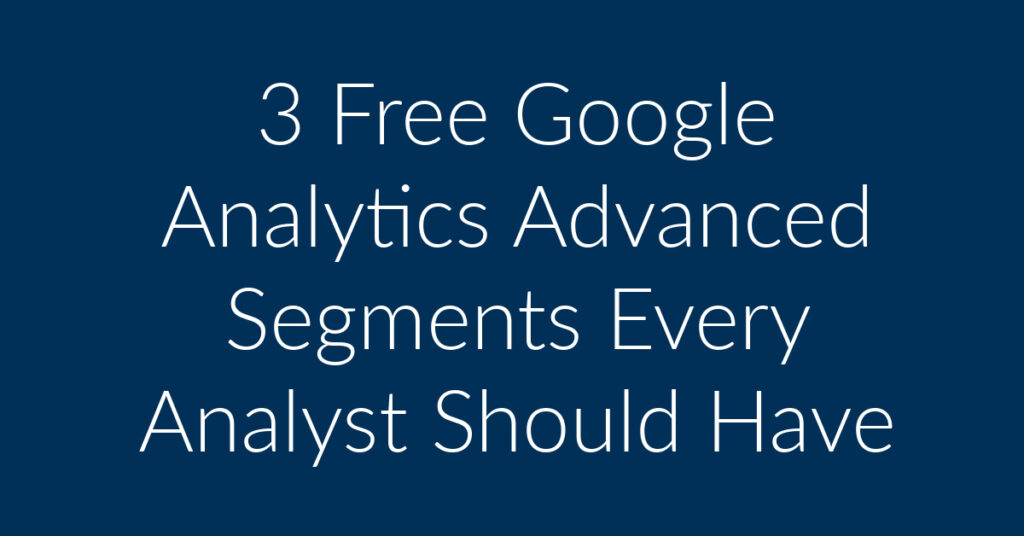Does your business advertise via Google Ads? Are you looking to maximize your ROI by avoiding costly Google Ads mistakes? If yes, then you have come to the right place. My name is Francisco, and I am the owner of Planet Marketing. My company specializes in Google Ads, Facebook Ads and Remarketing. Over the years, I have worked with countless companies that were looking to boost their Google Ads performances. Below is a checklist on the Google Ads mistakes that you should try to avoid. Click on any of the links to jump to the section you are interested in;
- Not fully using Google Ads extensions
- Not getting product ratings or Store Ratings on your ads
- Not checking search terms
- Using broad match instead of broad modifier
- Not separating match types
- Not using negative keyword lists
- Forgetting to capitalize each word in the headline
- Not mentioning the keyword in the ad
- Not filling out all the lines of the ad
- Forgetting to put the call to action in the ad
Common Google Ads Mistakes
Google Ads is great! However, most people discover, after the initial euphoria, that things do not quite go along the planned path. Thing is, having an ad up and running on Google Ads is no guarantee of success. In fact, most people make LOTS of elementary mistakes. That has the potential to turn the entire thing into a drain! So, before you sour on Google Ads altogether, here are 10 mistakes that you need to avoid at all costs;
Not fully using Google Ads extensions
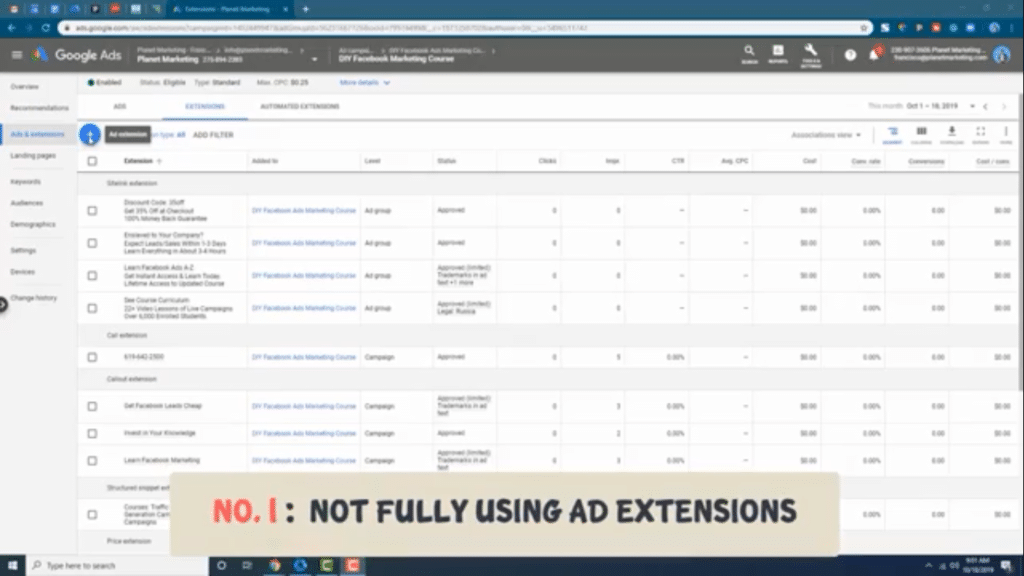
This is the first mistake that you should try to avoid on the way to achieving Google Ads success. The Google Ads experience that you get without the use of ad extensions is pretty basic. It’s enough to get you started, but is it enough to give you that little extra something that can turn your campaigns into a success? No, I don’t think so! This is where Google Ad extensions come into play. I have previously written on this topic. Feel free to check out the provided link for more information. All that I can say here is that Google provides you with the following ad extensions;
- Message
extension - Location
extension - Price
extension - App
extension - Structured
snippet extension - Affiliate
location extension - Sitelinks
extension - Callout
extension - Call
extension
Why bother with ad extensions?
Google Ads extensions are like strapping a rocket onto your car and then lighting the match! They are designed to give your ads a boost by providing your customers with extra functionality and information. The price extension, as an example, allows you to display your pricing on your ad, while the call extension gives your customers the ability to instantly reach out to you over the phone by clicking on the call button that appears on their screens.
How to get extensions
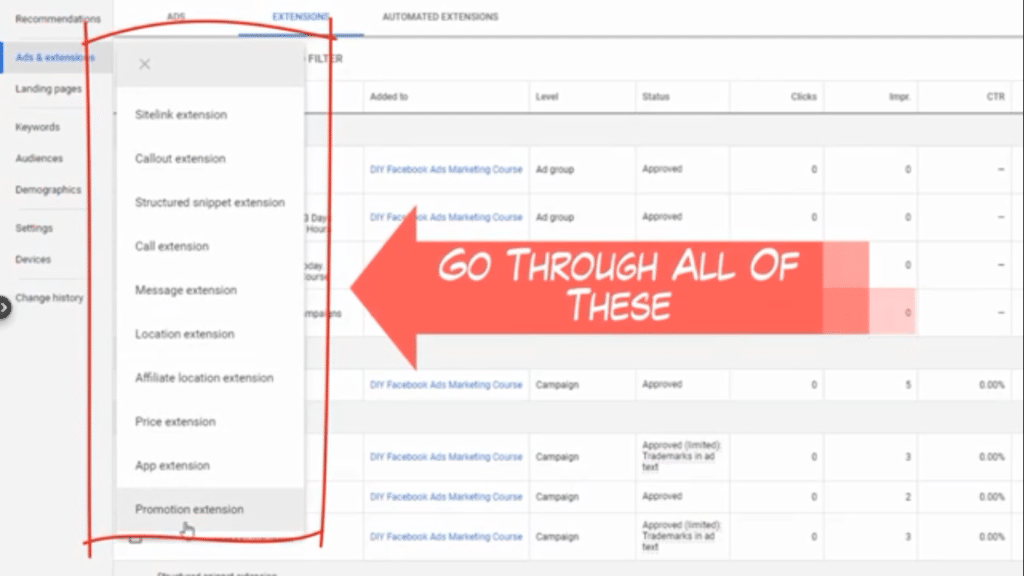
You can add extensions through your Google Ads dashboard while creating your ads. What you need to do is go through all the extensions highlighted in the above screenshot. Make sure that you have filled those that are relevant. If you don’t have any app, then you shouldn’t bother with the app extension. The same applies when it comes to any of the other extensions. However, almost every business is going to want to have calls coming in. That’s the whole objective of advertising after all; to generate leads. If you are a brick-and-mortar business, you may also want to use the location extension. That way, you will have foot traffic into your premises. This is particularly useful for local businesses such as Cafes and bars. These kinds of businesses depend on foot traffic to walk in through the door, so the location extension tells people where they can be found in a neighborhood.
Not getting Store Ratings or product ratings on your ads
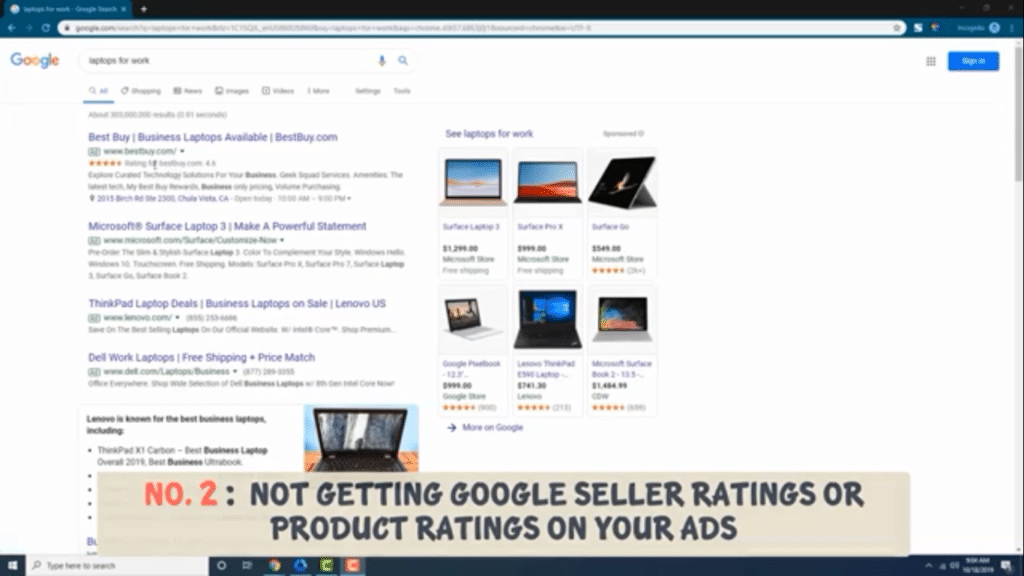
This is the second mistake that most people make when it comes to Google Ads. Now, product and Store Ratings are a favorite topic of mine on this blog. You can check out the provided link on how to get them. Seller and Product ratings form part of what are referred to as star ratings. They are an automated type of ad extension that you can use to give your ads a HUGE boost. They are based on the reviews that your business gets from its customers.
Store Ratings explained
Store Ratings deal with your business as a whole. They show how your business has been performing in terms of customer service; based on the feedback that you have been getting from your clients. Store Ratings are found specifically on Google CPC text ads. You can see an example of what I am talking about in the screenshot below. Here, the rating is for Best Buy as a seller and not for any specific laptop.
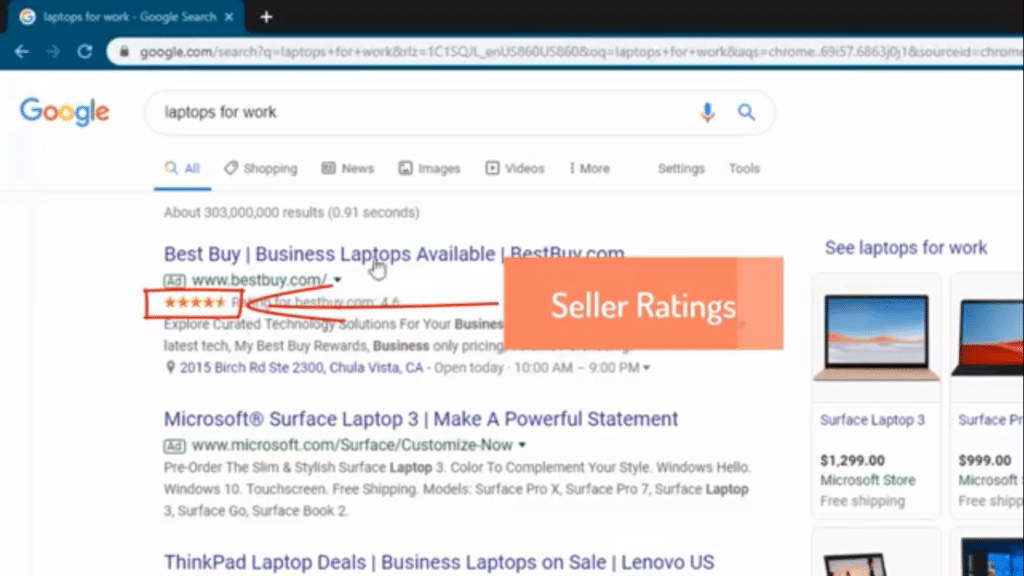
Product ratings explained
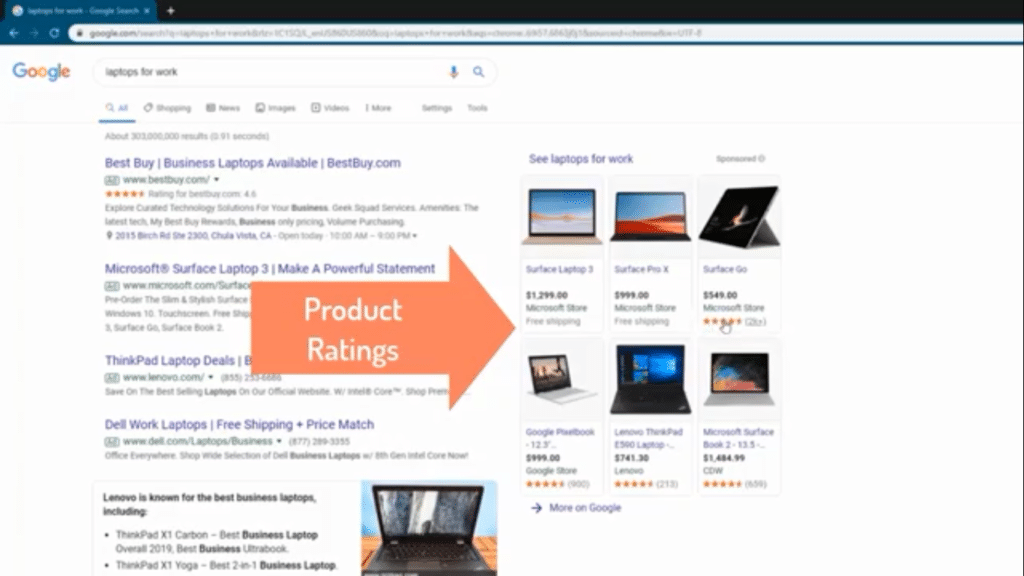
Product ratings, on the other hand, deal with a specific product. For the example in the above screenshot, that would be for a specific type of laptop, such as the “Surface Go.” Note that some laptops on there do not have product ratings, such as the Surface Laptop 3 and the Surface Pro X.
Would you buy a product that has no ratings?
What happens when you go to Amazon, eBay, or anywhere else? Do you buy products that have no reviews? And which one would you prefer, between a seller that has a rating and one that does not? I personally prefer sellers and products that have been reviewed by other people. That way I get a good idea of what to expect. Note that these ratings are not there just for show. According to Google, getting Store Ratings can increase a business’ CTR by as much as 17%! So, they are really something that you cannot afford to ignore.
You can get star ratings by signing up with a third party, Google-approved reviews aggregator, or by using Google Customer Reviews. Of the available 3rd party syndication, the one that I recommend the most is Shopper Approved. Over the years, I have recommended thousands of clients to this company and most of them have expressed satisfaction and the service that they have received. You can sign up with Shopper Approved at a discount through this Planet Marketing link.
Disclaimer: I am a Shopper Approved affiliate and can get paid should you sign up using my link. However, I use Shopper Approved for many of my clients and this recommendation is based on my and their real experiences!
Not checking search terms
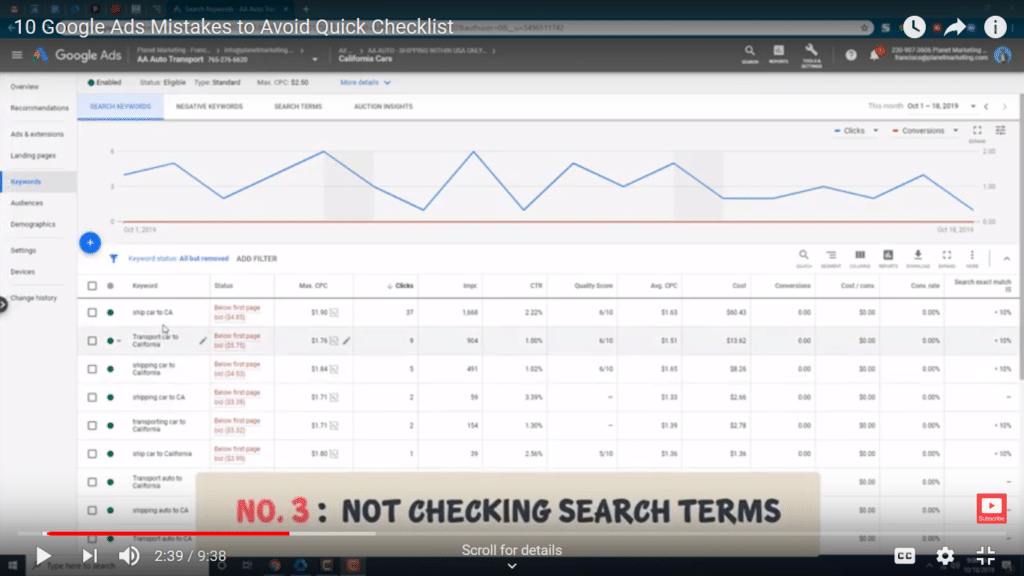
This is the 3rd Google Ads mistake that you should try to avoid if you wish to run a successful campaign. Search terms are what people physically type into Google to get one of your ads. In your Google Ads dashboard, go through the “Search terms,” column and make sure that the results that you see are what you were looking for. If there are irrelevant terms, then you need to go to your keywords to make sure that you have blocked them. Otherwise, your ads will be shown on search terms that have absolutely nothing to do with your line of business, which lowers your CTR.
Using broad match instead of broad modifier
Not choosing the correct keyword matching type tends to be another mistake that people make when advertising on Google Ads. But what’s the difference between broad match and broad match modifier types?
Broad match
If you choose to have broad match types, your ad will be shown whenever the keyword that you are targeting is present in a search query. Your ad will also be shown whenever there are close variants to your target keyword, as well as for synonyms.
Broad match modifier
Choosing the broad match modifier, on the other hand, restricts when your keyword is shown. If you go down this route, your keyword is shown if your keywords are present in a query exactly as you have specified them or as close variants. Synonyms will not be shown.
Why choose broad match modifier
You should choose the broad match modifier type if you are looking to restrict when your ad is shown. What this means is that your ad will only be shown when the search query is close to what you have specified.
How to get broad match modifier
To get the broad match modifier type, all that you need to do is add + to your keyword. As an example, you could have a keyword that looks like the following; +car +insurance. By default, all keywords are treated by Google as a broad match. So you need to add the +sign to get the broad match modifier.
Not separating match types
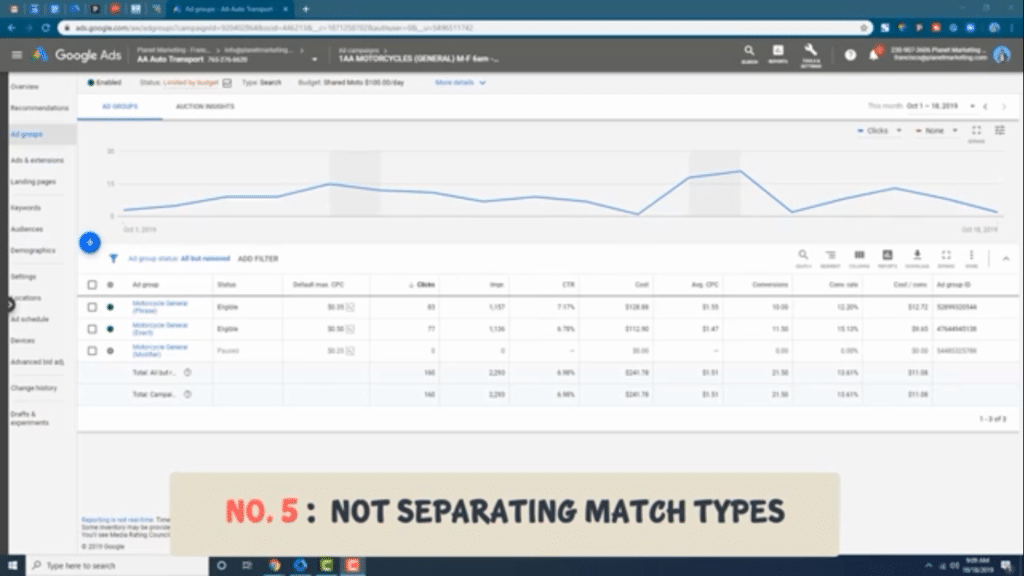
This is another mistake that most people make when it comes to running Google Ads campaigns. As you can see in the above screenshot, I have an ad group where I have match types for each folder. I do this so they don’t start competing against each other. So, I have one for a broad modifier, one for an exact match, and one for a phrase match.
Not using negative keyword lists
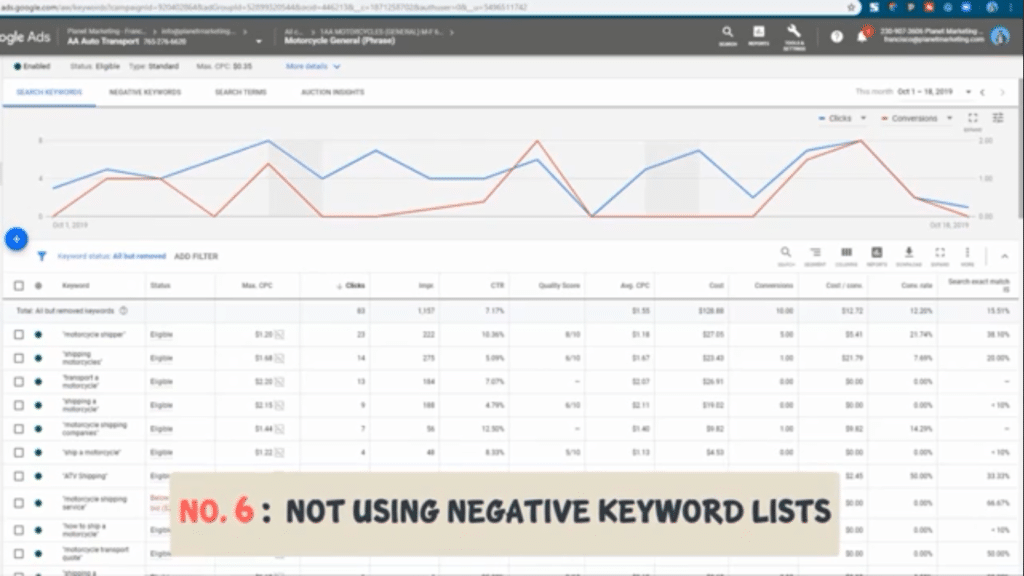
Do you have some keywords that you are ranking for in your Google Ads campaigns that you do not care about? Well, if you are running a campaign, it’s almost inevitable that you are going to run into some of these. The good news is that you can use negative keyword lists to eliminate unwanted keywords. That stops them from eating up your Google Ads budget. Examples of words to be on the lookout for are;
- Keywords
that that have the word free - Keywords
that have the word jobs - Those
that have the word employment.
These keywords are probably never going to make you any money. To really prevent yourself from losing money because of negative keywords, you need to have a negative keywords list. You can set one up through “Tools and Settings,” “Shared Library,” then “Negative Keyword lists.”
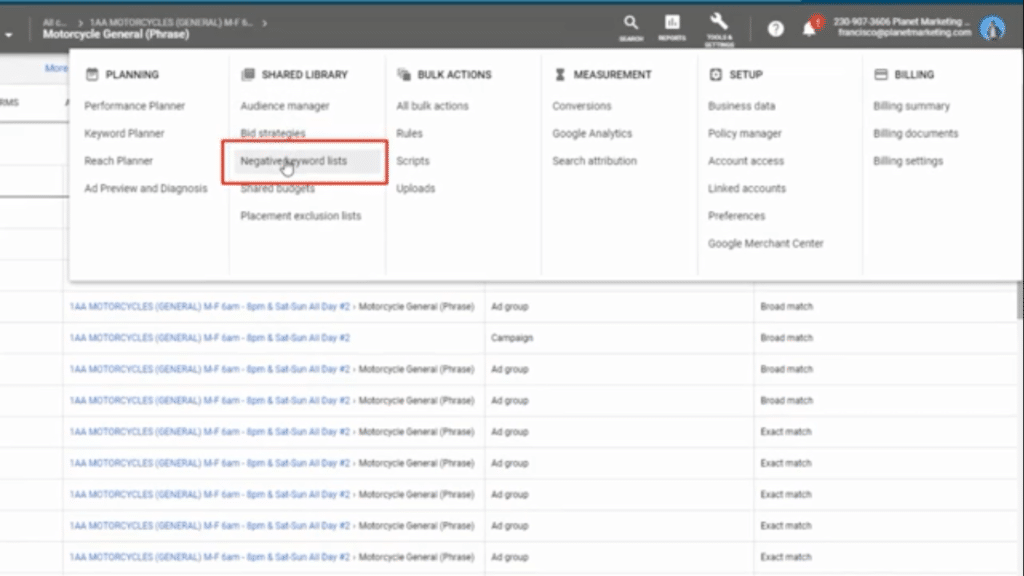
Here I have a section of crappy, money-losing keywords. These keywords are ones that I know are never going to make me money. So, what you want to do is create a keyword list and apply it to all your campaigns so you don’t have to go through the hassle of doing it on individual ads.
Forgetting to capitalize each word in the headline
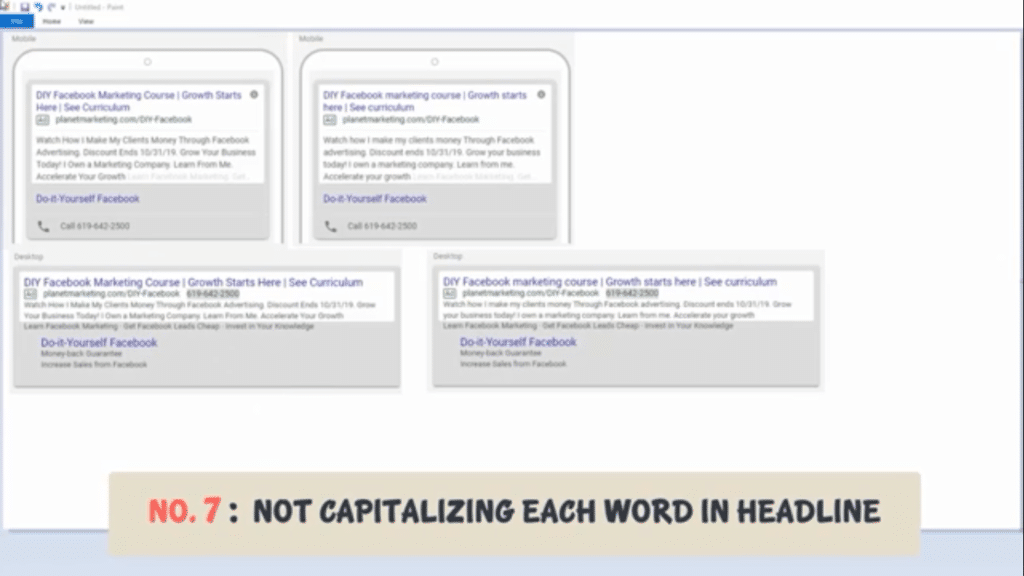
This is a mistake that any of us can make. After all, capitalizing words in the headline does appear to be a minor issue, right? If you are one of the people that believe this, then you have been making a mistake. You can see in the above screenshot that I made a side-by-side shot of mobile and desktop.
As you may know, I sell a DIY Facebook Marketing Course. One version in the screenshot above is lower case while the other is upper case. Now, tell me which looks more powerful to you? Quite naturally, your eyes are going to be attracted to the ad that has capitalized words in the header. This is a great way through which you can boost your CTR. And if you do not capitalize each word in the headline of your ad, your clients are going to be more attracted to your competitors’ ads rather than to yours!
Not mentioning the keyword in the ad
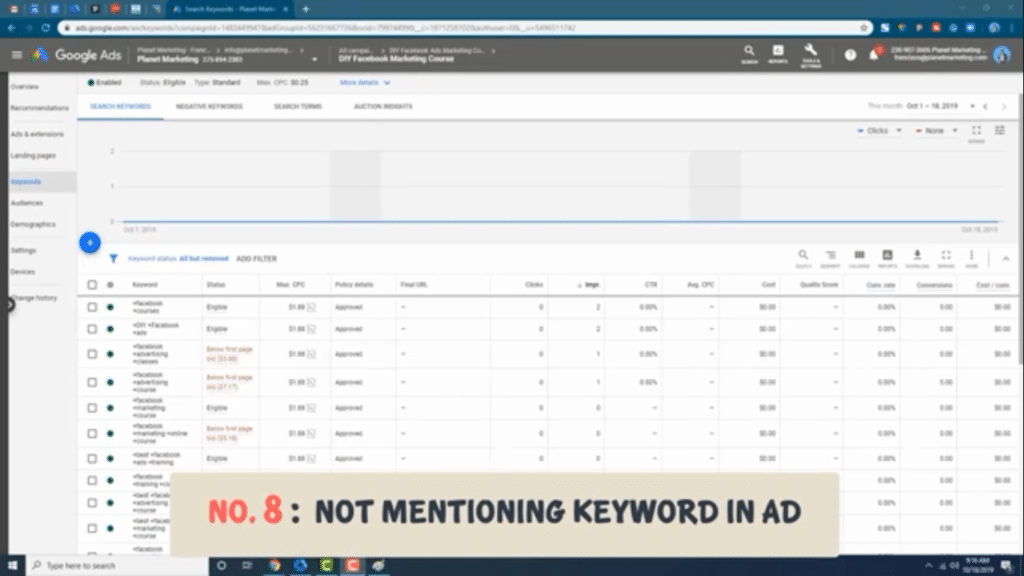
This may seem like an elementary mistake, but it is one that many people make. After carrying out proper keyword research, they forget or neglect to mention the target keyword in the ad! In the example of the course that I am selling, the keyword would be “Facebook Marketing Course.” When coming up with my Google Ads, I would then make sure that the keyword can be found both in the heading and in the text of the ad.
Doing this not only increases your CTR, but it also has the effect of increasing your ad rank and quality score. The eventual effect is that you are going to have a lower cost per click, which is what we are all on the lookout for, right? So, don’t make this Google Ads mistake. Always make sure that you have included your target keywords in your ads.
Not filling out all the lines of the ad
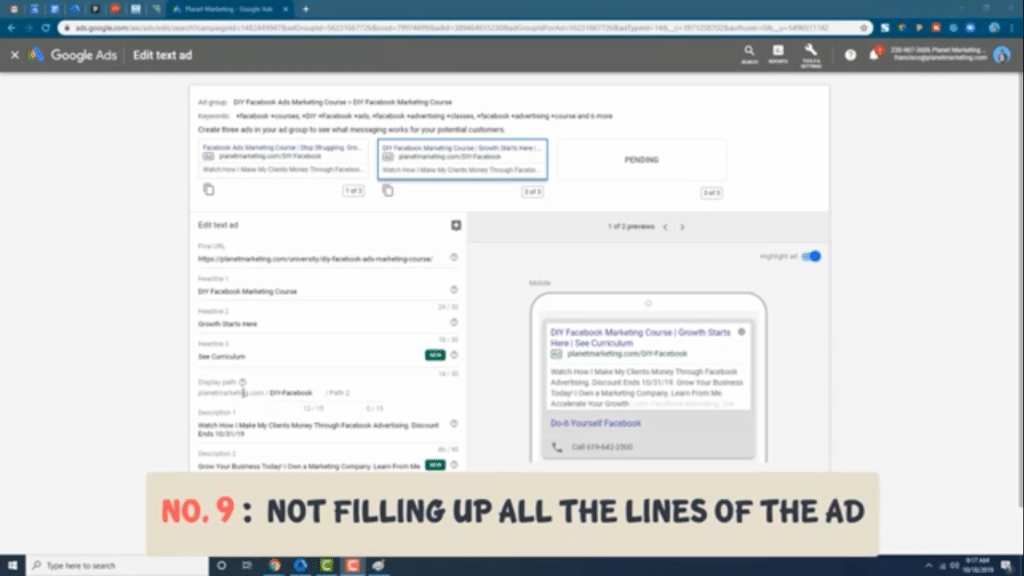
Creating that kick-ass Google ad that takes you to the top may seem like a hassle. After all, there are so many things that you need to do to get there; so much information that needs to the filled in. Most people resort to simply doing the basics and then leaving out everything else. That is a HUGE mistake. Don’t be too lazy to do a proper job! If you know that you don’t have the time to do the damn job right, hire a professional! Examples of what I am talking about here are;
- Leaving
headline number three out - Not
using the description space
The truth of the matter is you are going to be competing for visibility with other businesses that target the same keywords. To be successful, you need to make sure that you have used everything that you can to hog up the real estate on the Google Search Engine.
Here is a side tip; if you make your headline number one and number two too long, they are going to make headline number three disappear on desktop searches. It’s important for you not to screw this up. Make sure that your headlines are short, appealing, and precise.
Forgetting the call-to-action in the ad
After doing everything right and spending hours on their ads, some people make the mistake of not putting the call to action in the ad! Again, this may appear like a not-so-important omission. However, truth of the matter is that the call-to-action is very important. People WANT to be told what to do! Most are not going to take any action if you neglect to tell them what you want to have them do! Your call to action can be anything; See Curriculum, Enroll Now, Call Now, etc.
Bonus tips
That’s it. Those are the 10 Google Ads mistakes that you need to avoid at all costs. If you have other things that you want me to make videos of, leave a comment below. Here, in any case, are bonus tips that will help you create fantastic Google Ads campaigns;
- Use a remarketing audience to turn people’s interest into conversions
- If you find the keywords that you are angling for to be too expensive, go for below first page bids. You are not going to lose anything by doing so!
- The quality score that Google assigns to your ad has a bearing on the performance and cost of your campaign. You can improve your quality score by taking the time to make your landing page relevant to the ad. Again, this is something that most people neglect to do! Make sure that there are relevant keywords in there, and that your landing page is set up in a way that converts!
Google Ads or SEO?
This is a question that I get a lot from people? Which is better, between Google Ads and SEO? Which one should businesses go for? Here is the answer;
SEO is long-term: You are not going to get results immediately after your Search Engine Optimization efforts. So, how long does it take for SEO to begin to bear fruit? Well, the answer to that is; there is no exact answer! However, estimates range between 6 months and a year! So, if you are a small business that has just launched a website, you are probably not going to be able to compete using SEO alone. If that is the case, then you need to go the Google Ads way. Why? Well, because with Google Ads, you can pay to have your ads appear right at the top of Search Engine Result Pages (SERPs) without having to wait an eternity to get results.
You can use both Google Ads and SEO: Having said the above, it’s important to note that Google Ads and SEO are not mutually exclusive. Indeed, every business should consider using both SEO and Google Ads to get the most out of today’s operating environment. The great thing about SEO is that once you have everything up and running, you can get results for free; without having to worry about bids and such. Google Ads, on the other hand, is handy for, as already mentioned, those that are looking for immediate results.